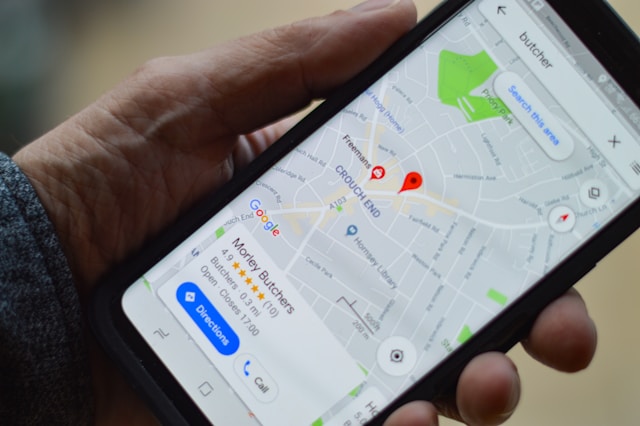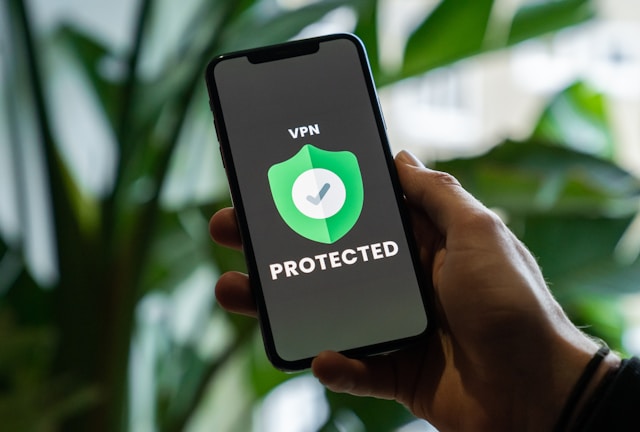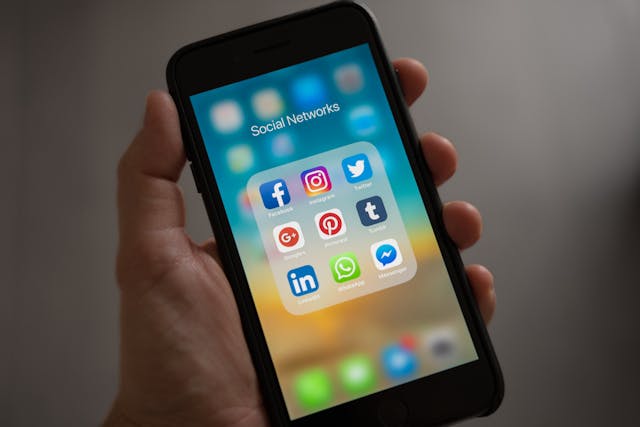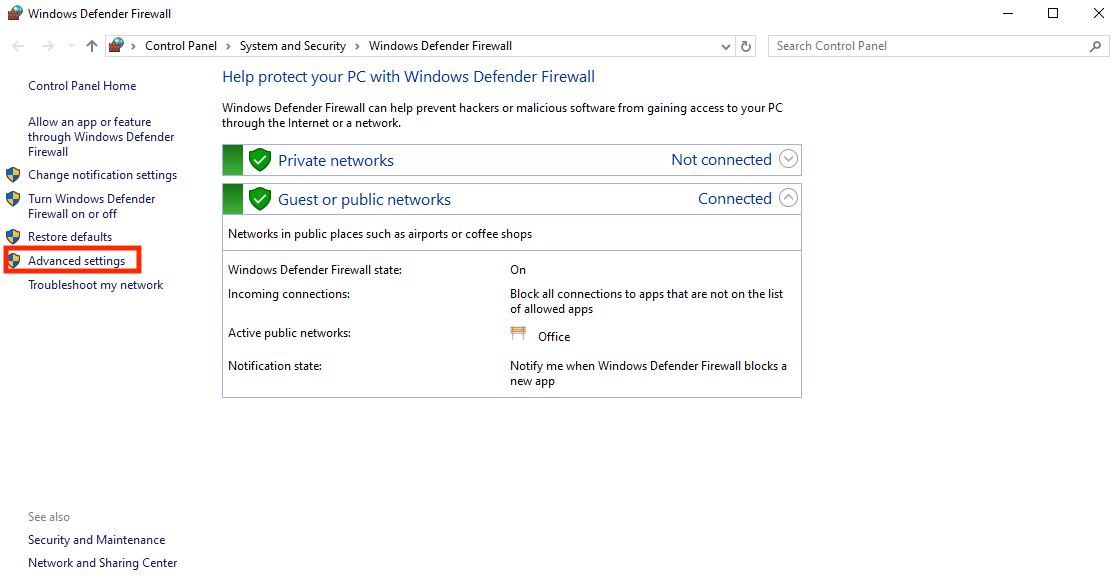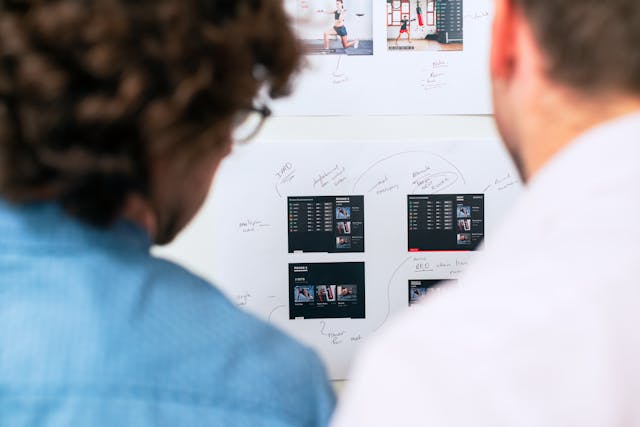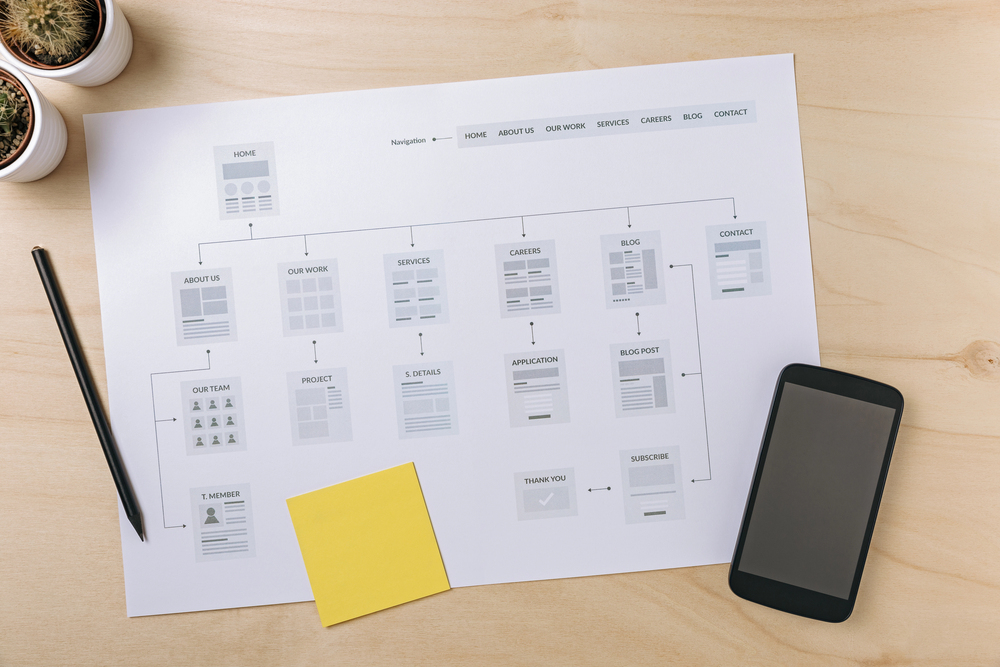Reading about IPs, you’ll come across terms like static IP and dynamic IP a lot. Now, at first glance, these might sound like hard-to-understand technical terms, but it’s not as complicated as it seems. In this blog, we’ll break this down for you: How to know my static IP address.
But first, let’s explore the difference between static IP Address vs. dynamic IP Address!
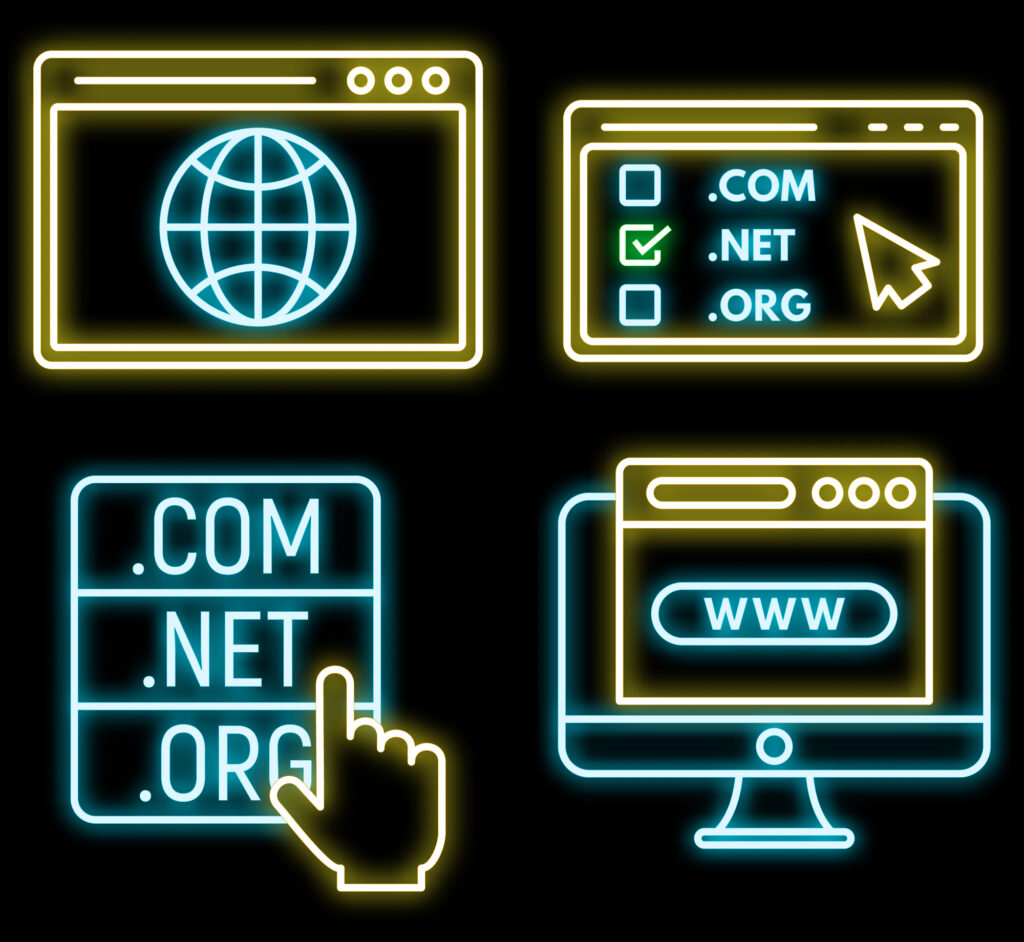
Table of Contents
Static IP Address vs. Dynamic IP Address
Both static and dynamic IP addresses are simply different ways routers or Internet service providers (ISPs) assign them. It’s not that the IP addresses themselves are static or dynamic. Any given IP address can be either static or dynamic.
By definition, a static IP address doesn’t change over time. It stays locked to a specific device for as long as needed. An ISP or network administrator usually manually assigns static IP addresses. However, not all ISPs offer static IPs, and even if they do, they may come with an extra cost.
In contrast, a dynamic IP address is temporary and can change from time to time. An automatic process, Dynamic Host Configuration Protocol (DHCP), is responsible for dynamically assigning IPs to devices.
Although dynamic addresses are temporary, they can be surprisingly stable, especially if you’re not changing networks or rebooting your router a lot.
Now, a router or any network connecting you to the global internet has two sides: public and private. The public side routes your traffic on the internet, such as fetching you a website you searched for.
The IP address your network uses for these purposes is the public IP address. This IP address can be static or dynamic. All devices in your private network surf the internet using the same public IP.
On the other hand, the private side of your network has devices connected to the router. Each device has a unique IP, called a private IP address. The router depends on these IPs to identify devices separately and never discloses these IPs to the public. Private IP addresses can also be static or dynamic, though they’re usually dynamic.
If everything is clear by now, let’s get to the real question: How can I find my static IP address?

How To Know My IP Address Is Static or Dynamic on Computer
The steps to find the nature of IP are slightly different for PCs and mobile devices. Keep in mind that the methods we’ll cover here will show your private IP address.
If you want to find your public IP, the easiest way is to just google “What’s my IP?” Your public IP address will show up as one of the top results.
There are two ways to determine whether your public IP is static or dynamic. You can monitor it over time to see if it changes, which is a bit tedious, honestly.
You can also ask your internet service provider directly. They should be able to tell you whether your public IP address is fixed.
First, we’ll answer how to know my PC’s static IP address, then move to mobile devices.
Windows
- Open Command Prompt by typing cmd in the search bar and pressing Enter
- In the Command Prompt window, type ipconfig/all and press Enter
- You’ll find your private IP next to IPv4 Address
- Look for the DHCP Enabled field in the results
- If it says Yes, your IP is dynamic
- If it says No, you’ve got a static IP address
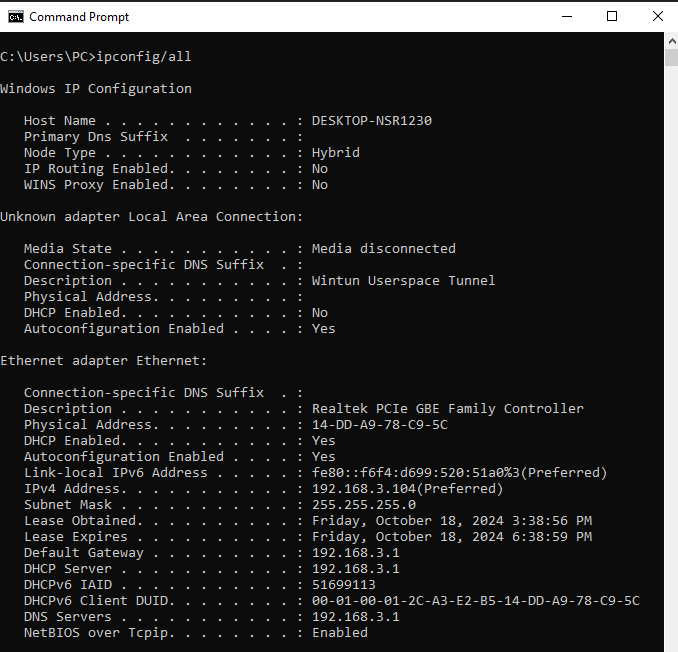
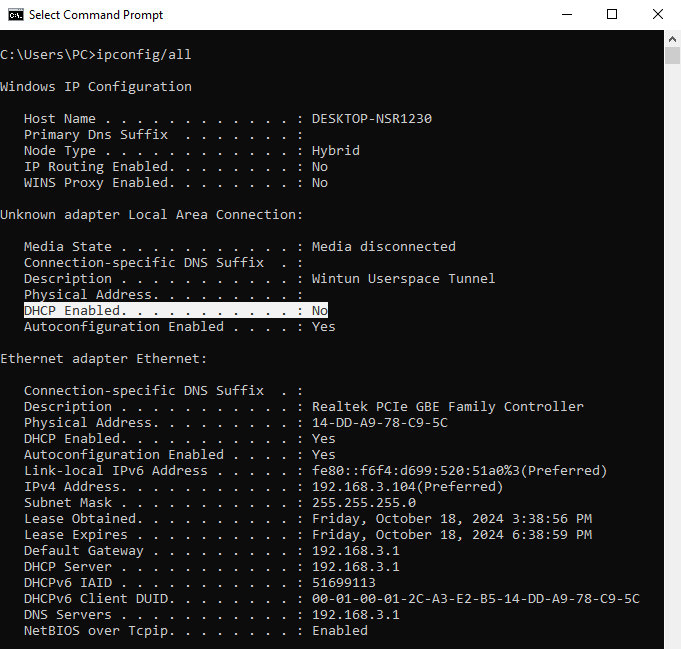
macOS
- Go to System Settings and select Network
- Click on your current network connection (Wi-Fi or Ethernet)
- Click Details next to your connected network, then go to the TCP/IP tab
- Check the Configure IPv4 setting:
- If it’s set to Using DHCP, your IP is dynamic
- If it’s set to Manually, you’re using a static IP address
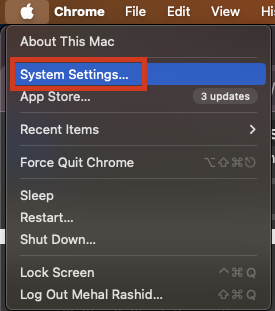
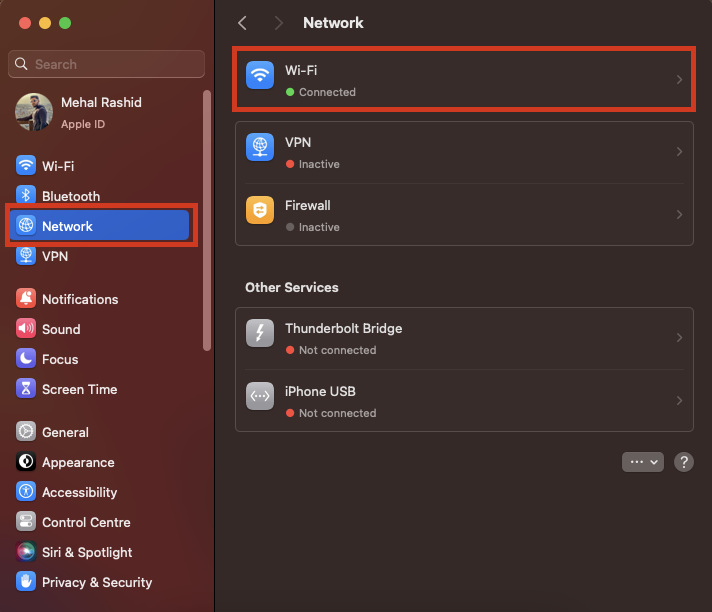
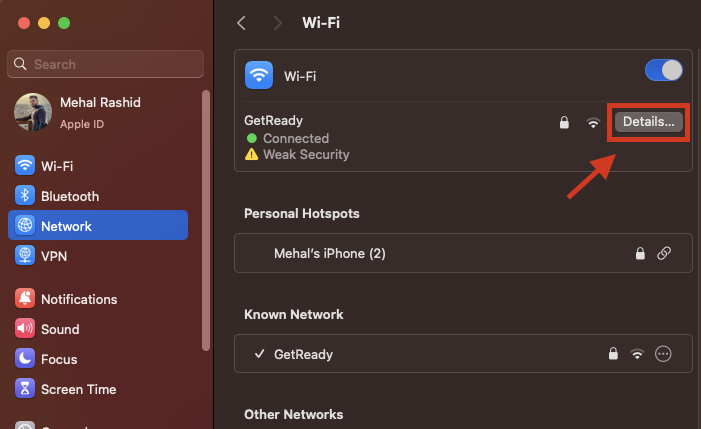

Linux
- Open a terminal window.
- Run the command ip addr and press Enter.
- In the output, look for the line that starts with inet. Your IP address will be right next to inet.
- If the word dynamic appears in that line, your IP is dynamic. If there’s no mention of dynamic, then your IP is static.
- If static, the lines containing valid_lft and preferred_lft indicate how long the current IP will remain valid.
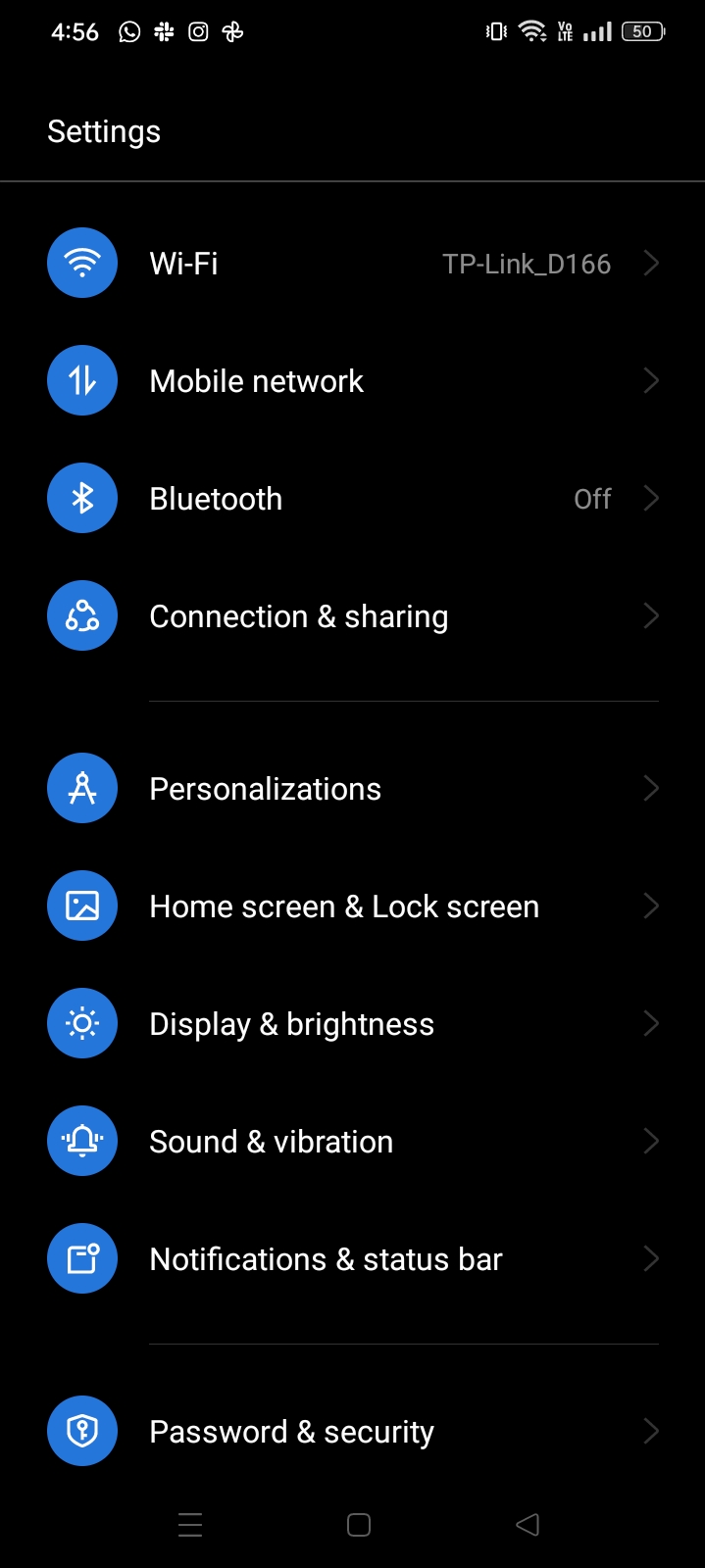
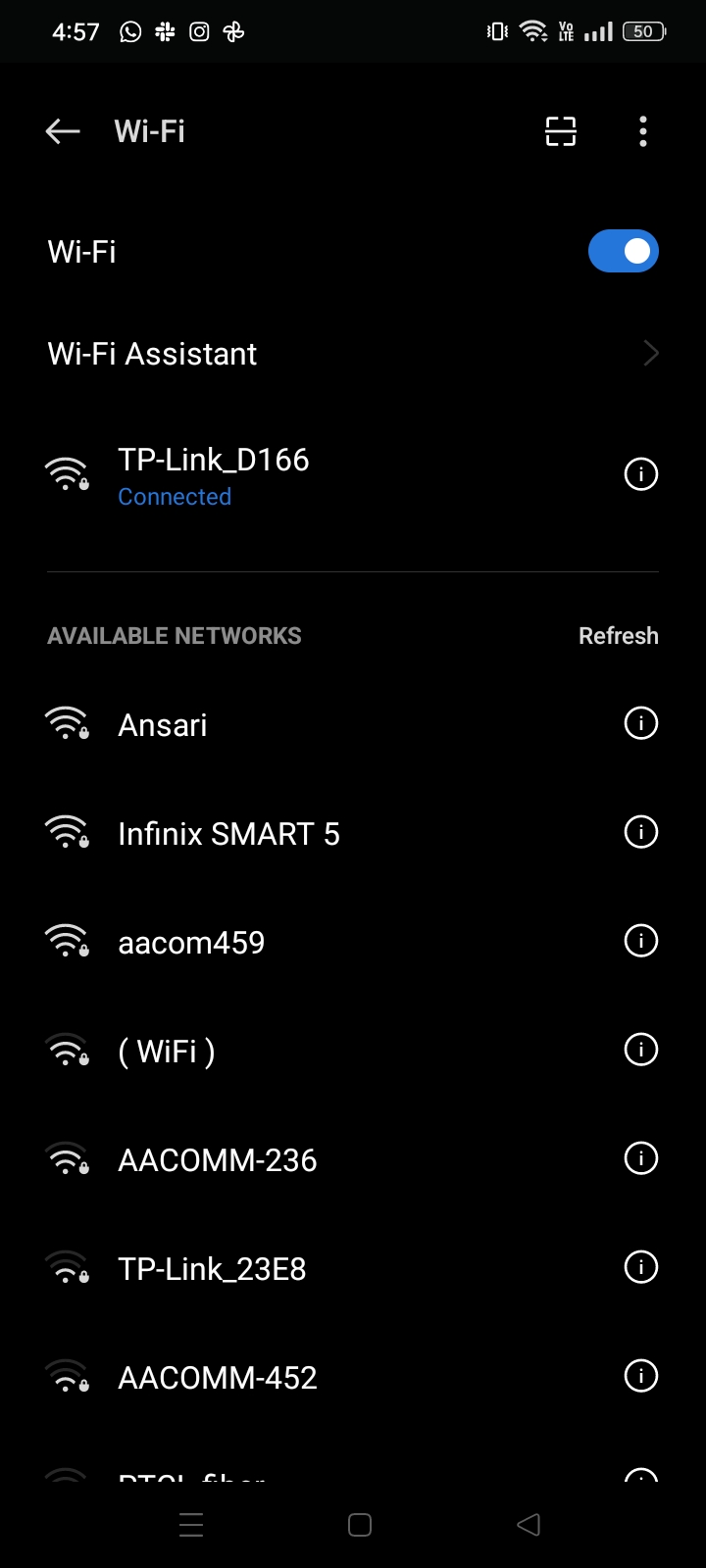
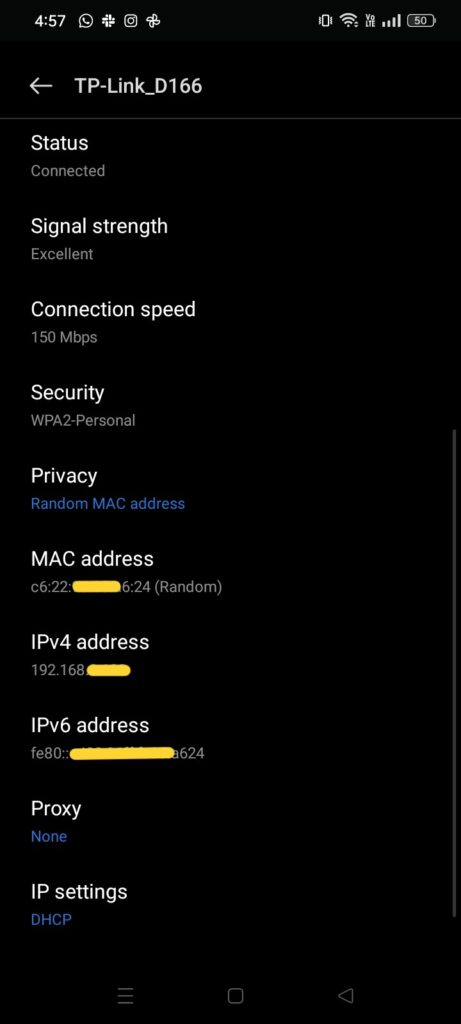
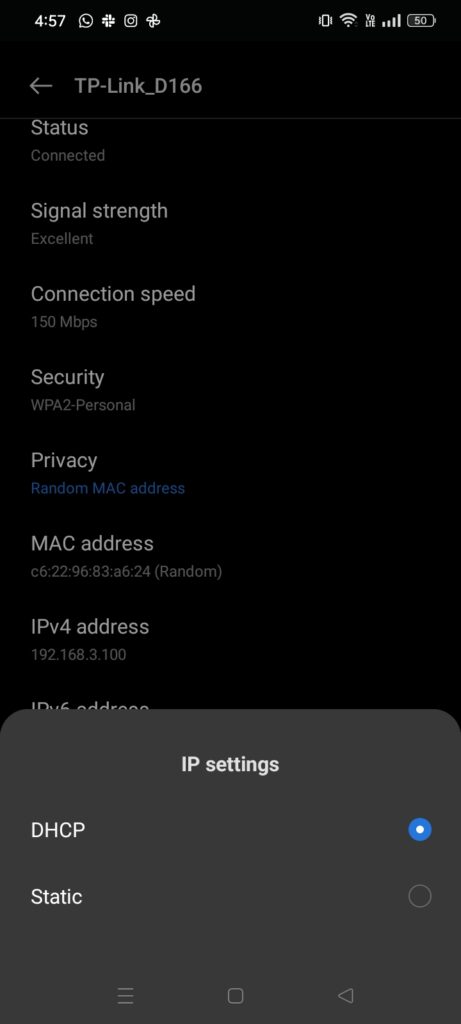
How To Know My Static IP Address on Android and iPhone
Android
- Go to Settings and tap on Network & Internet (can slightly vary depending on your device).
- Select Wi-Fi, then tap on your current network.
- You’ll find your private IP under the IPv4 address
- Look for IP settings in this window:
- If it’s set to DHCP, you’ve got a dynamic IP.
- If it says Static, you’ve got a static IP address.
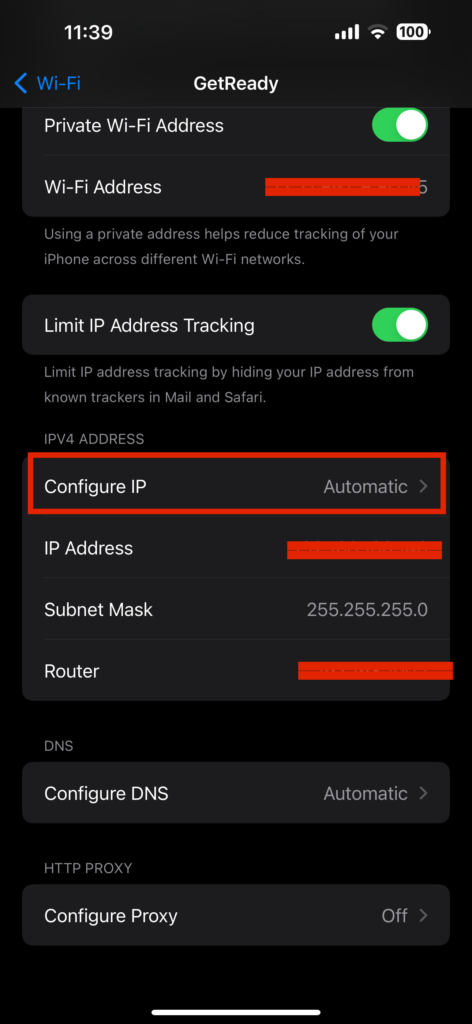
iPhone
- Open Settings and tap Wi-Fi.
- Tap the small “i” icon next to your connected network.
- You’ll see your private IP under the IPv4 ADDRESS section
- Click Configure IP setting in the same section:
- If it’s set to Automatic, your IP is dynamic.
- If it’s set to Manual, your IP is static.
And hey, while we’re on the topic, you can even check the IP address for your smart TV or read how to change IP on your iPhone.
With that, we’ve answered how to know my static IP address for almost every device. Now, let’s see how you can get a static IP address.

How To Get a Static IP Address
Static IPs can be super useful for remote access, running servers, or setting up certain devices on your home network. Here’s how to get it.
Get a Static Private IP Address
If you want to get a static IP, here’s what you can do:
- MAC address reservation: You can configure your router to always assign the same private IP to a device using its MAC address. However, not all old routers support MAC address reservation.
- Manually set a static IP on your device: You can manually assign your device a static IP from network settings. However, it’s a bit of a gamble as it can cause connectivity issues.
Get a Static Public IP Address
Only your ISP can provide you with a static public IP. Some ISPs offer them if you ask, either for free or at a cost, while others simply don’t offer them at all.
Geolocate IPs With GeoPlugin!
We’ve clarified everything about your question: how to know my static IP address. However, did you know that performing geolocation on an IP, be it static or dynamic, can reveal its geographical location?
The geolocation data of an IP retrieves the city, country, and coordinates, among other things, of the device using it. E-commerce websites and other businesses use it constantly to draw insights and make data-driven decisions.
If you also need a geolocation service, you don’t have to look beyond geoPlugin. It is a reputable service that has been operating for the last two decades. The best part about geoPlugin for geolocating IPs is that you get 120 free lookups every minute.
So, sign up to GeoPlugin today and use geolocation data to your best advantage!
FAQ
What is a static IP address example?
A static IP address is any IP address that remains fixed and doesn’t change over time. It doesn’t matter what the actual number is; what makes it static is that it’s permanently assigned to a device.
An example could be 192.168.1.100, but the key is that this address stays the same whenever the device connects to the network.
Who provides a static IP address?
Your Internet service provider (ISP) is the one who can provide a static public IP address. For home networks, private static IPs can be set up by configuring your router or manually assigning them to your devices. But, public static IPs need to be arranged directly with your ISP.
How can I find a static IP address in cmd?
To check if you have a static IP address on Windows, open Command Prompt and type ipconfig /all. Look for the DHCP Enabled field. If it says No, then your IP is static. If it says Yes, your IP is dynamic.