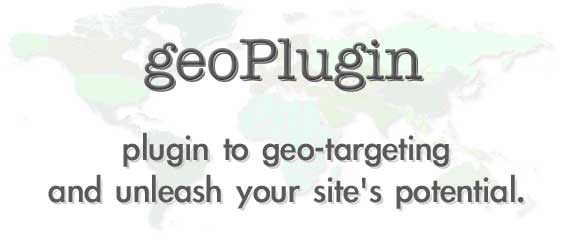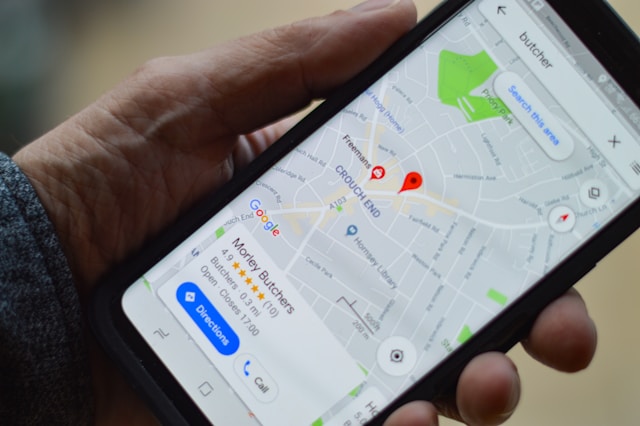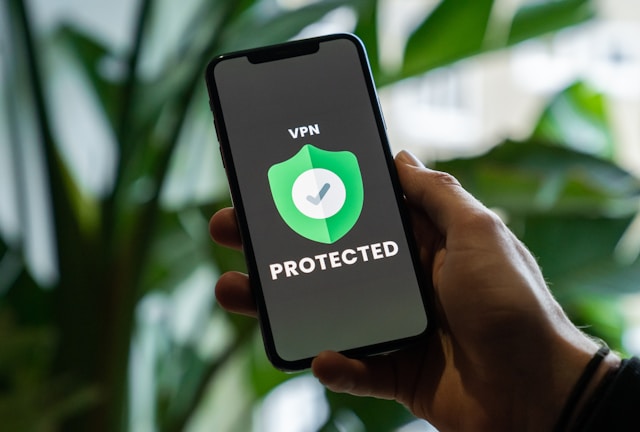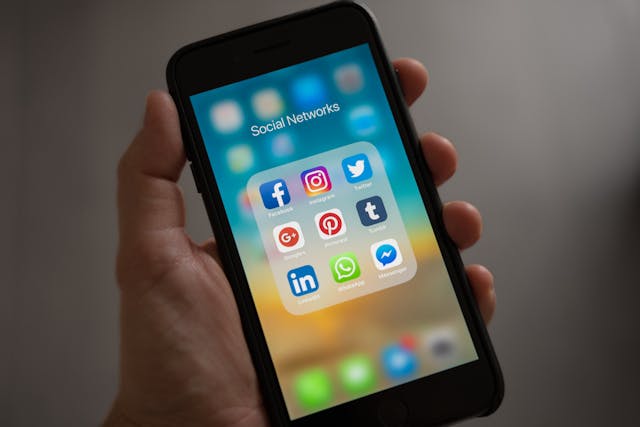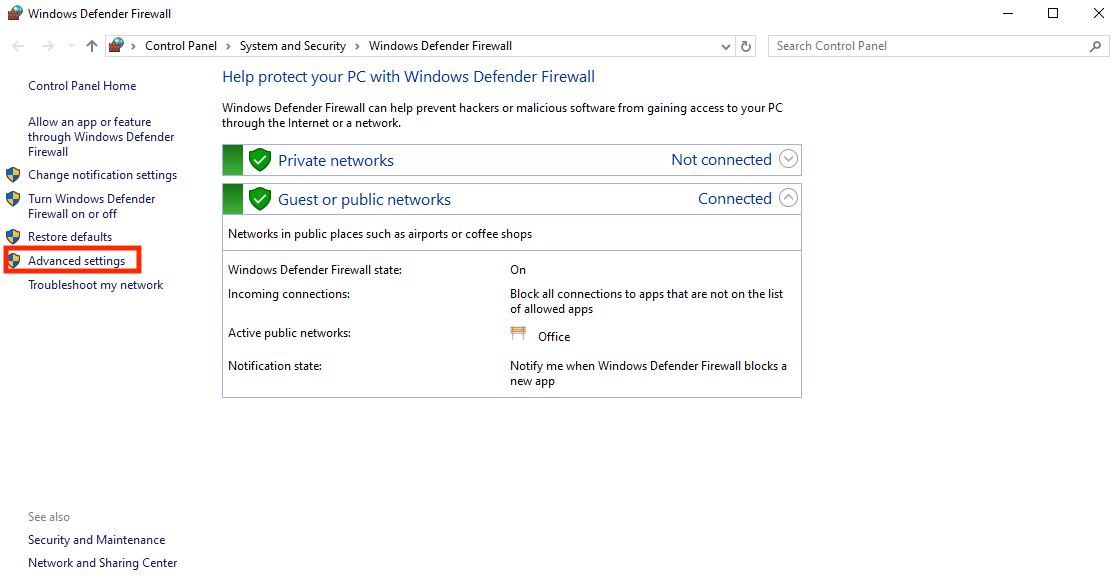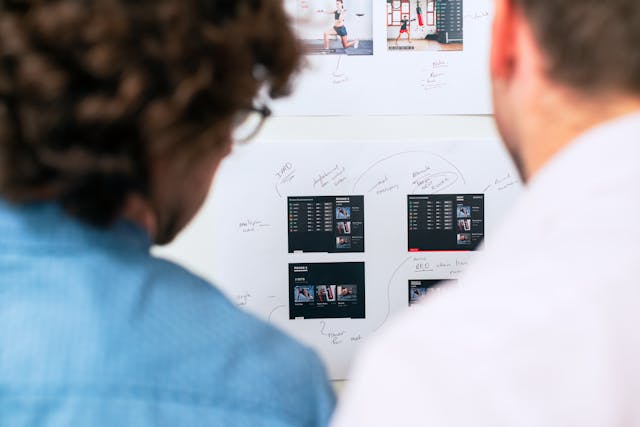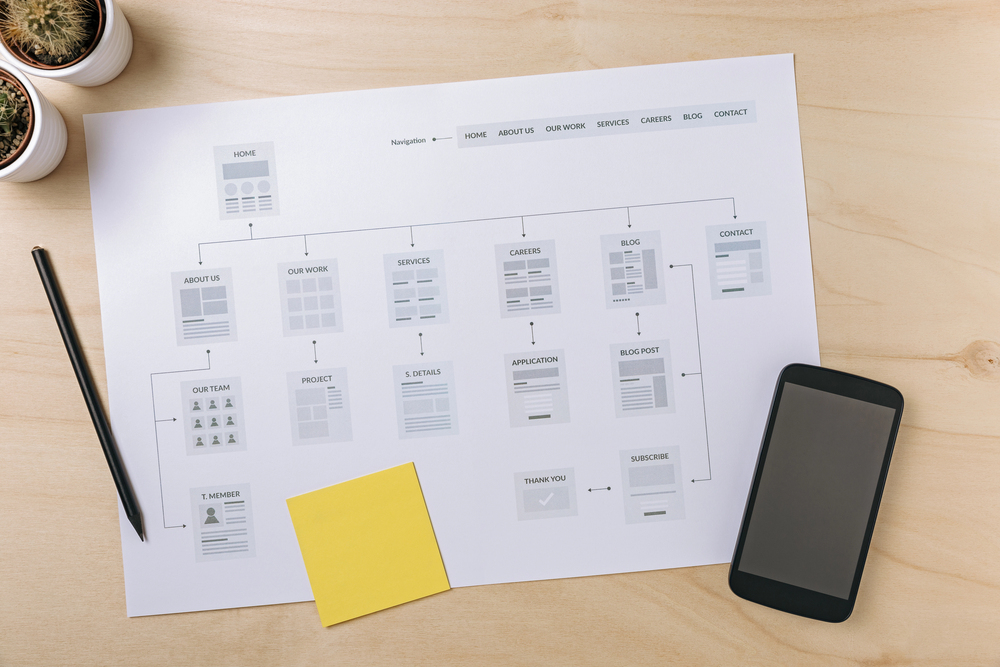Are you wondering, “How do I find the IP address for my TV?” We’ll share the most popular methods you can try immediately after reading this article. You may need to know the IP address to ensure you’re connected to the right network.
TVs, just like computers, have an IP address when connecting to the internet. In fact, all devices need an IP address for connectivity, so it’s unsurprising that TVs are no different. However, if you have never tried, knowing where to find the IP address may sound confusing.
Keep reading to figure out the best ways to find TV IP addresses!

Table of Contents
Smart TV IP Address Lookup: 4 Top Methods
Let’s turn our attention toward the top methods for smart TV IP address lookup. You can give a few of them a try if the first one doesn’t work. Also, some of these are technical, while others are easier for beginners to use.
Here are the four IP address lookup methods you can use for your wireless network:
- Check TV settings: The simplest way to find your Smart TV’s IP address is through its settings menu. Try navigating to the network settings or the about section of your TV’s menu. Then, look for an option labeled network status, network settings, or about. The IP address will typically be displayed along with other network information.
- Router interface: You can access your router’s web interface to find connected devices, which include your Smart TV. Start by opening a web browser and entering your router’s IP address. You’ll also need to log in with your credentials and navigate to the connected devices or DHCP client list. Finally, look for your Smart TV’s name and its corresponding IP address will be listed.
- Network scanning tools: Using a network scanning tool can help you identify all devices connected to your network. Applications like Fing, Angry IP Scanner, or Advanced IP Scanner can scan your local network and display a list of connected devices. Install one of these tools on your computer or smartphone, run a scan, and look for your Smart TV in the results.
- Smart TV apps: Some Smart TVs have companion apps available for smartphones that can help you manage your TV settings and network information. For example, if you have a Samsung Smart TV, the SmartThings app can display the TV’s IP address. Make sure to download the appropriate app for your TV brand and connect it to your WiFi network.

TV Network Settings IP Address: 3 Tips To Consider
There are a number of things that you must avoid or implement to ensure that you have a good network for your TV. This ensures that your TV network Settings and IP address are not a security threat or lead to a lack of performance.
1. Device Compatibility
Not all devices are compatible with every network setting. This is particularly true regarding IPv4 and IPv6 configurations. Therefore, before setting up a new device, it’s essential to check its specifications and ensure it supports the intended network settings.
Misconfigured devices can lead to connectivity problems and cause frustration. Additionally, some older devices may only support IPv4, while newer devices may require IPv6 for optimal performance.
Therefore, always consult the device’s documentation for guidance on configuration and compatibility. Also, making sure that all devices work well together can prevent issues and enhance the overall network experience.
2. IP Address Conflicts
IP address conflicts occur when two devices are assigned the same IP address, which can lead to severe connectivity issues. When conflicts arise, devices may become unable to communicate with the network. This causes them to disconnect or behave unpredictably.
To prevent this situation, ensure that you configure DHCP settings correctly and avoid manually assigning static IP addresses within the DHCP range.
Furthermore, regularly audit connected devices to help identify and resolve conflicts quickly. That’s because monitoring IP address assignments ensures unique addresses for each device.
3. Static vs. Dynamic IP Addressing
Choosing between static and dynamic IP addresses is crucial for network stability. Generally, a static IP is a fixed address ideal for devices requiring consistent connectivity. These might be smart TVs or gaming consoles.
In contrast, dynamic IP addresses are assigned by DHCP servers and can change over time. It’s useful for devices that don’t need constant access. However, be cautious with static IPs since misconfigurations can lead to IP conflicts and disrupt connectivity.
Always ensure proper management of IP addresses to maintain seamless network communication. This is especially true when integrating multiple devices in a home or office environment.
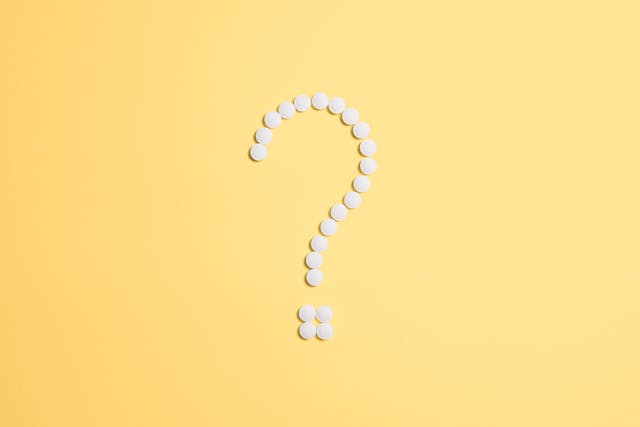
Frequently Asked Questions
How can I find the IP address for my TV?
To find the IP address of your TV, navigate to the settings menu. Look for a section labeled network or internet. Then, choose network status or network information. Here, you can usually find the IP address for your TV.
Can I set a static IP address for my TV?
Yes, you can set a static IP address for your TV through your router’s DHCP reservation settings. This process ensures your TV always receives the same IP address, which makes it easier to locate on your network without searching for it each time.
What should I do if I can’t find my TV’s IP address?
If you’re having trouble finding your TV’s IP address, refer to the user manual or the manufacturer’s support website for specific instructions. Customer support can also assist with troubleshooting to help you locate the IP address.
Can I find my TV’s IP address through a smart home device?
Yes, if you have a smart home device or hub, you may be able to find your TV’s IP address through its app. These platforms often list all connected devices, which allow you to identify your TV along with its IP address.
You can try the device’s app settings or device management section for this information. This will also help you verify that the TV is linked to your smart home network. It’s also handy if you’re using more than one IP address at your location.
What are some common reasons my TV won’t connect to the network?
Common reasons your TV might not connect to the network include incorrect Wi-Fi passwords, router issues, or poor signal strength. Therefore, ensure your TV is within range of the router and that you select the correct network.
Also, you can try restarting both the TV and router since this can often resolve connectivity problems. If issues persist, check for software updates for your TV or consult the manufacturer’s support for assistance.
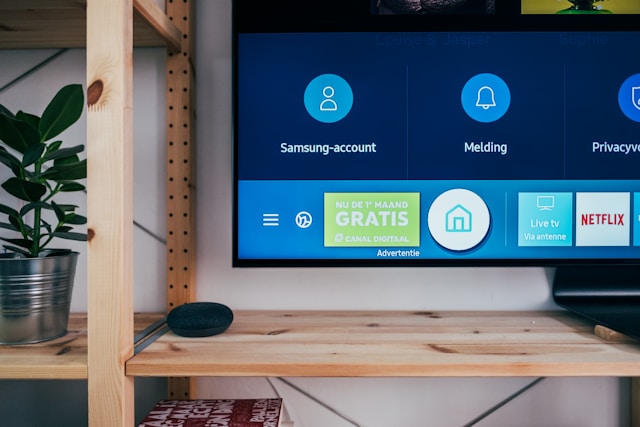
How Do I Find the IP Address for My TV? Does It Work?
Yes, finding the IP address for your TV does work, and it’s an easy process once you understand the steps. In this article, we shared the different methods you can try today. This herpes whether you want to engage in IP blocking or other steps to protect your home network.
Note that the process for “How do I find the IP address for my TV” may change depending on your network. Therefore, it’s a good idea to be aware of the different methods and find one that matches your use case.
Do you want to know how to target IP addresses using geolocation API? Then, turn your attention to geoPlugin, a tool that offers geolocation data from IP addresses. The toolkit is useful for several professionals, including marketers, who want to use geolocation data.
So what are you waiting for? Give geoPlugin a try today, and don’t look back!