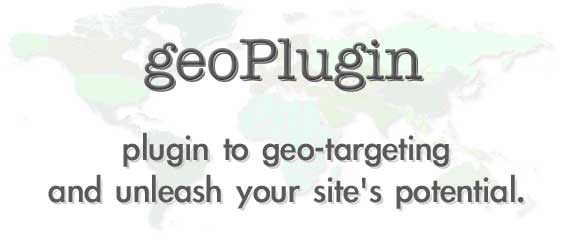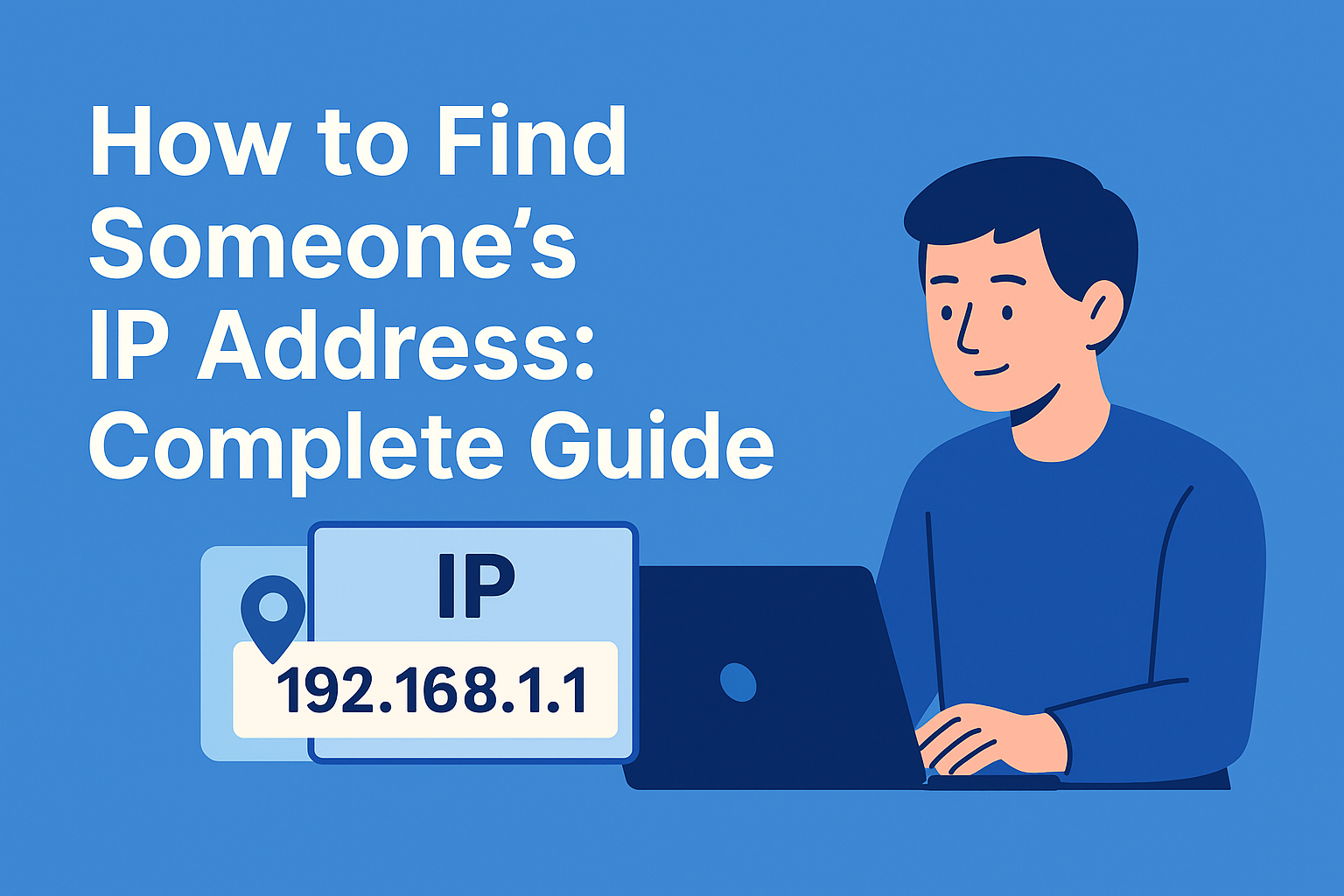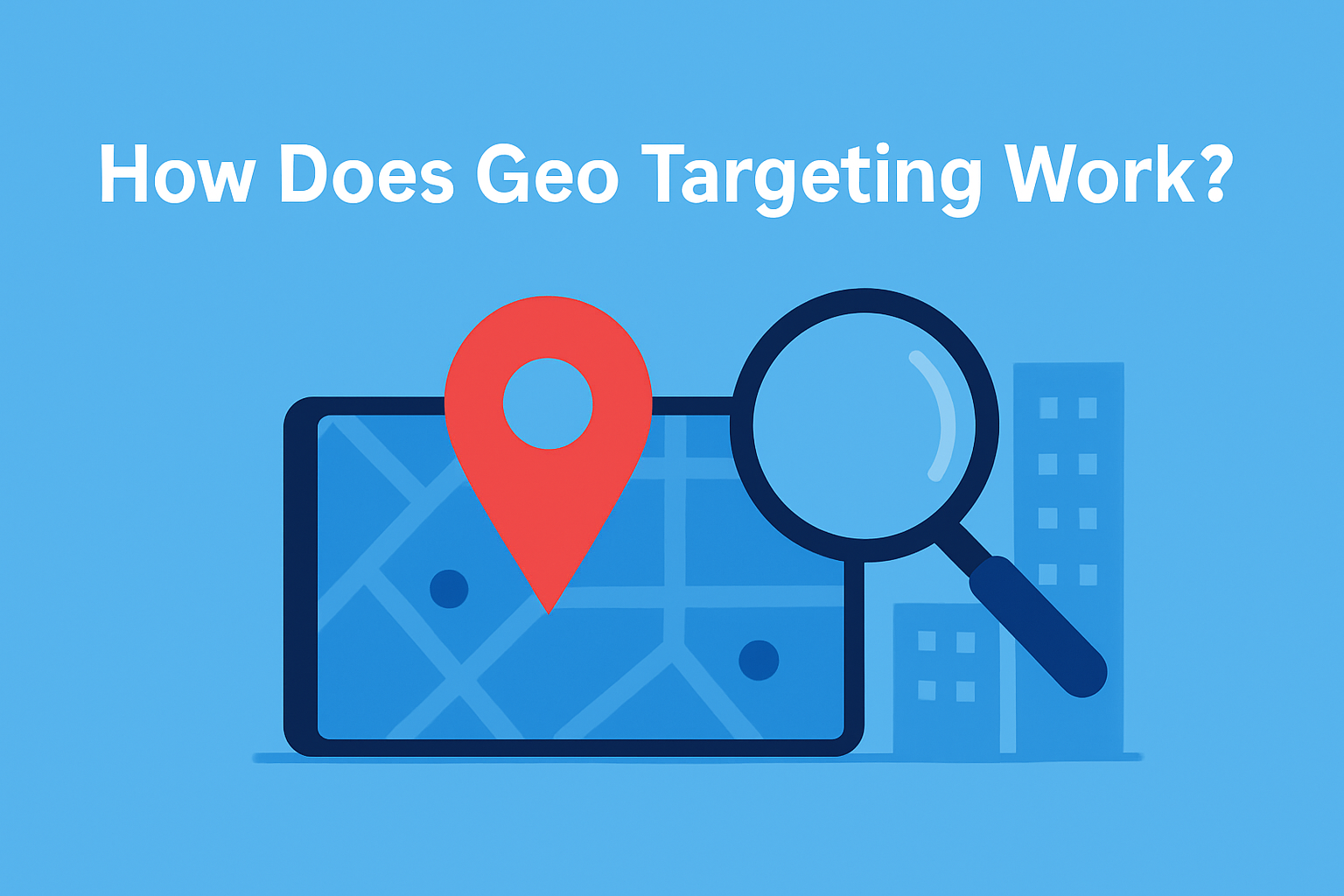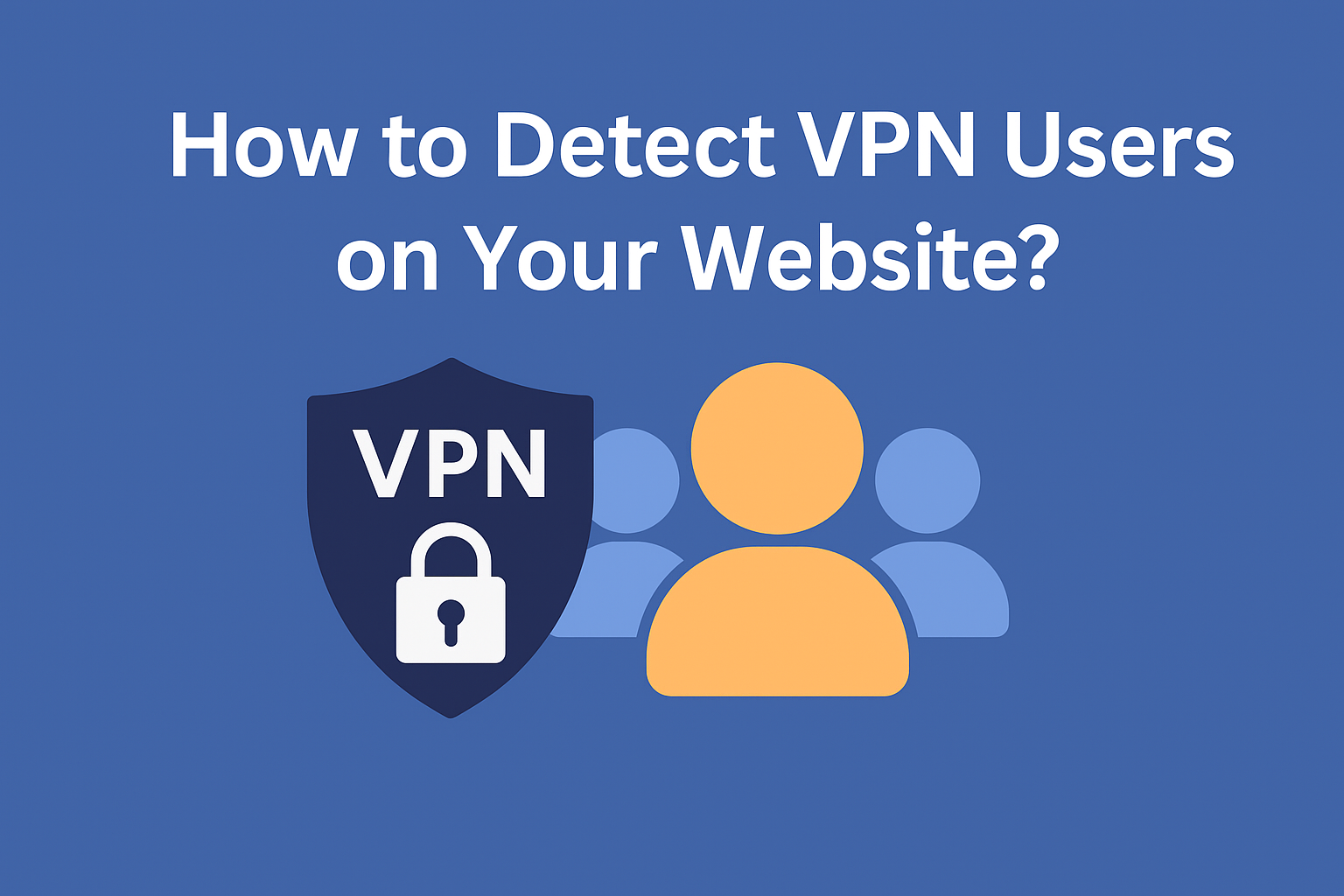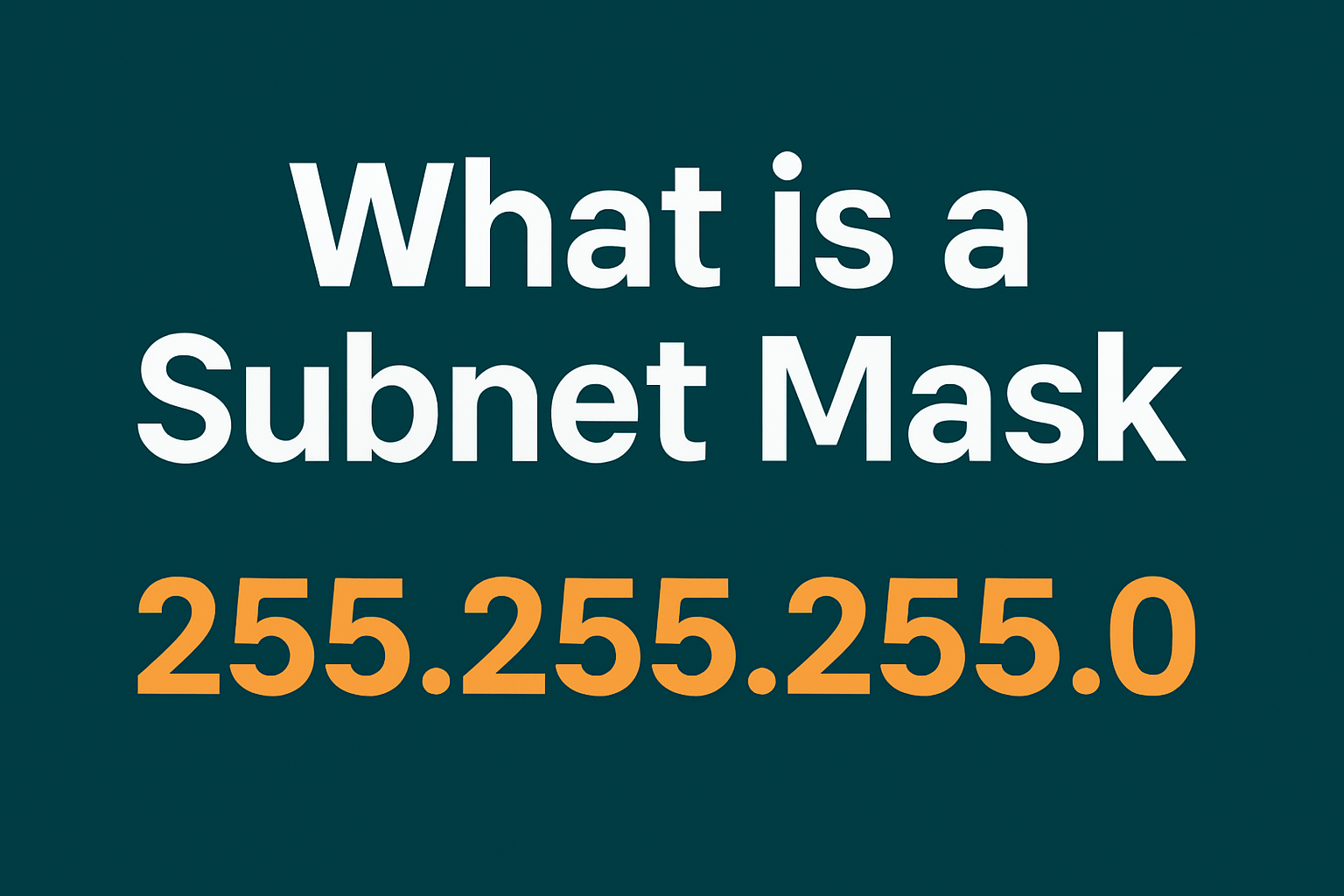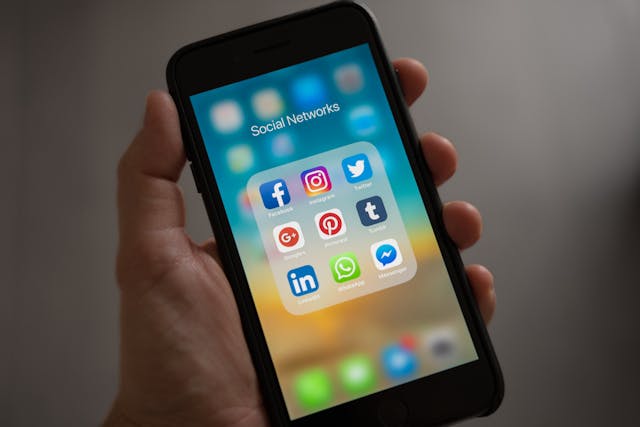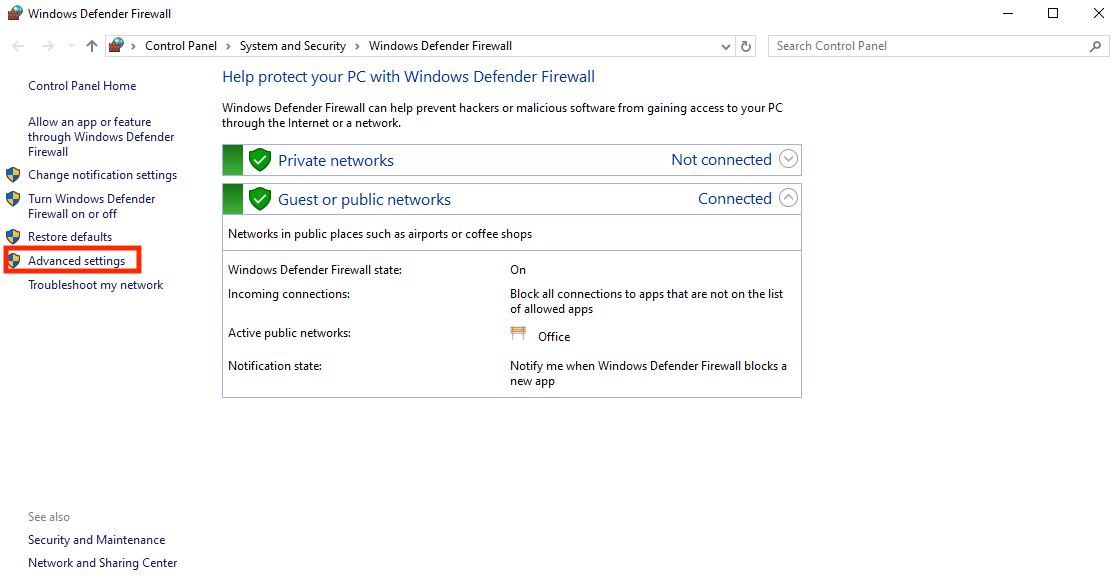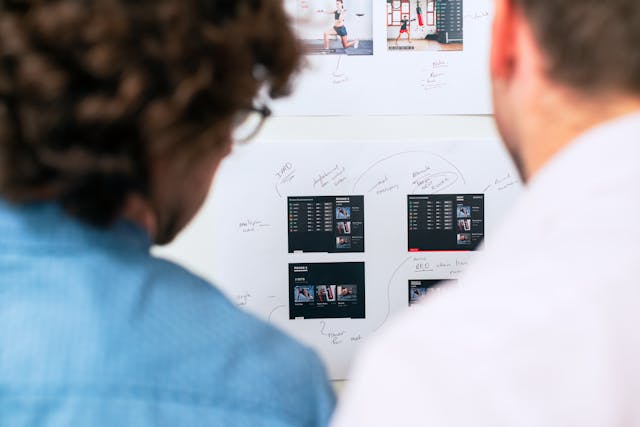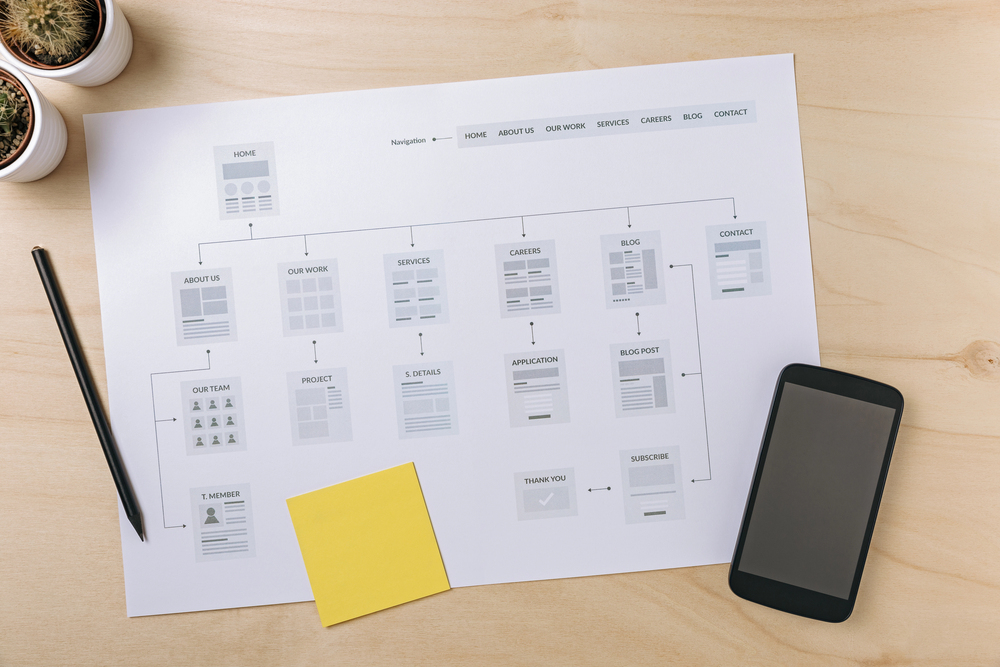Have you ever browsed a site on your iPhone and gotten the “not available in your region” message? Or did a site block you when you tried to watch a show? Annoying, right?
Your IP address does that. It tells apps and sites where you are. And sometimes, that means less internet freedom for you. So maybe now you’re wondering, how to change your IP address on iPhone? A clever choice.
Your IP affects streaming, prices, apps, and even your location. Not fun. The good news? Changing it is easier than you’d think. And no, it’s not required to be a tech genius. I’ll show you how to change IP address on iPhone, step by step. You have options, and we’ll keep it simple.
But first, what is an IP address, and why does it have so much power over your online life?

Table of Contents
What Is an IP address?
An IP address is a unique number that identifies a device on the Internet or a local network. It’s like your iPhone’s name tag. It tells websites where to find you. That way, they can deliver videos, messages, or that cat video you definitely didn’t need, but clicked anyway.
Every time you go online, your iPhone uses an IP address to connect. It’s what helps the internet “see” you.
That’s why when people ask how to change IP address on iPhone, what they really want is a new digital identity. So websites stop blocking them, tracking them, or showing the wrong content.
IP = your device’s location and ID online.
Public IP Address vs Private IP Address
Did you know your iPhone has two IP addresses? People call it a public IP address, and the other is a private IP address. They do different jobs. It can get confusing fast.
So if you’re trying to see how to use a different IP address on iPhone, you first need to know which one you’re changing. Change the wrong one, and nothing will happen, or things might get weird.
Let’s make it easy and clear so you understand everything!

Public IP Address
Your public IP address is what the internet sees. It’s the one your internet company gives to your home network. When your iPhone (or any device) connects to Wi-Fi, it receives a public IP address. All devices on the same network share it like one big digital name for your house. This is the IP that websites and servers can see. That’s why people also call it your external or global IP address.
Want to check where your public IP says you are? Try this IP location API. It shows the location linked to your IP, sometimes weirdly accurate!
You can’t really pick your public IP. Your internet provider controls it. However, you can change its appearance from the outside by using a VPN, a proxy, or IP-masking tools.
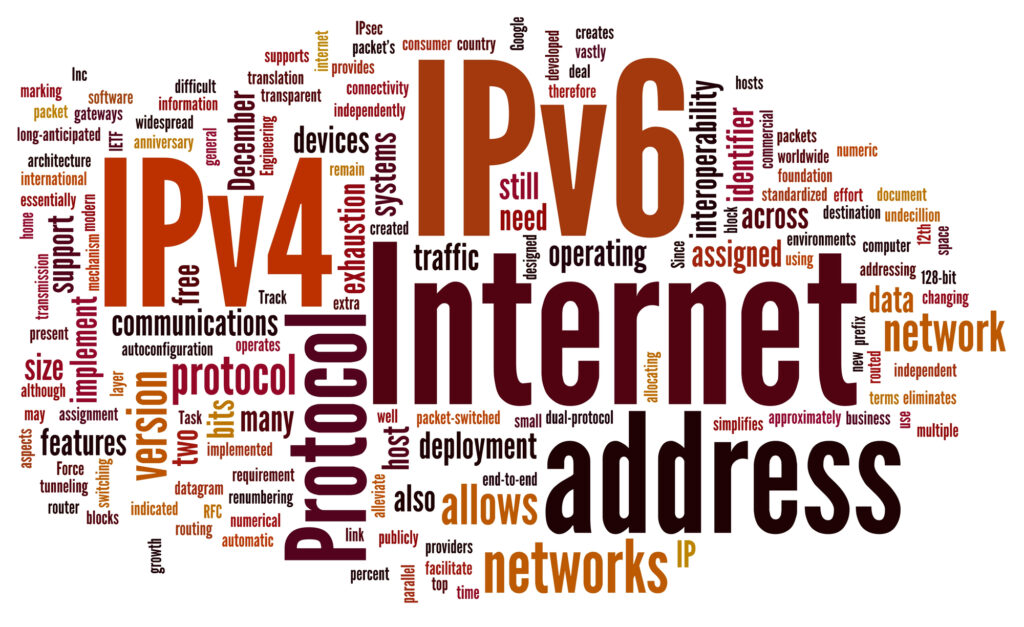
Private IP Address
So that you know, your public IP is your house address, and then the private IP is like your room number. When you connect your iPhone to Wi-Fi, your router gives it a private IP. Your laptop gets a different one. Your smart TV gets its own, too. Every device gets a little tag to avoid confusion.
Websites can’t see this private IP. It stays in your house. Only your router and the other devices around it know about it. Even if you use a tool like this geolocation API, it can only see your public IP. Your device doesn’t share your private IP.
So yeah, private IPs help your gadgets talk to each other at home. But they don’t go out into the big, wide internet.
Why Change Your iPhone IP Address?
Switching up your IP address might seem a bit like rocket science, but people do it for all sorts of everyday reasons. Sometimes it fixes things. Sometimes it unlocks content.
Here are a few common reasons:
- You can’t open a website or app. Some websites or streaming services only work in certain countries. If you change your public IP address, websites may think you’re in another country. That helps you get into sites or apps you normally can’t reach.
- You want more privacy. Your public IP shows your general location. If that feels a bit too revealing, switching it helps you stay more private online.
- You’re seeing the same ads everywhere. Ads often track you by your IP. Change it, and they have to start over — goodbye, shoe ads.
- Something just isn’t working. Sometimes a website blocks or flags your IP for no real reason. Getting a new one can help things load again.
- You’re using public Wi-Fi. When using hotel or café Wi-Fi, changing your IP (public or private) can help with security or connection problems. For example, it helps if your phone isn’t working well with the network.
Plenty of times, you’ll want to change your IP. Now, let’s discuss how to change IP address on iPhone.
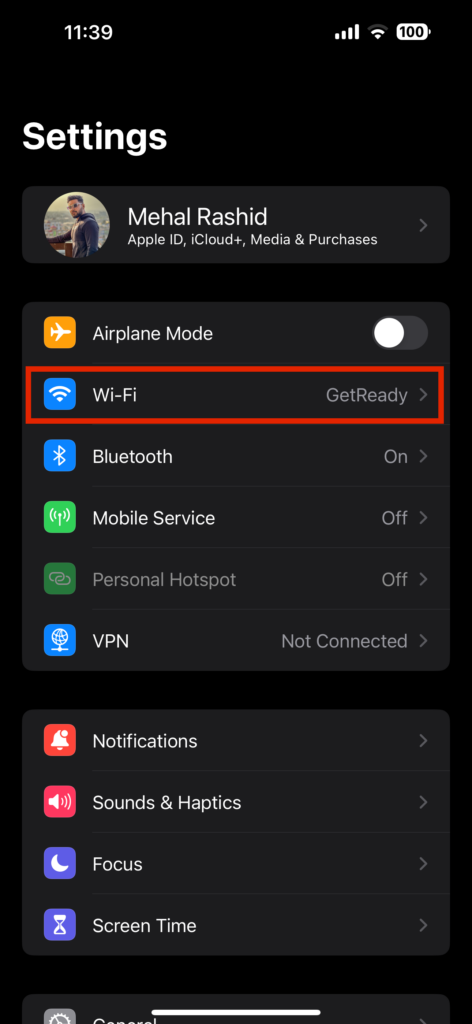
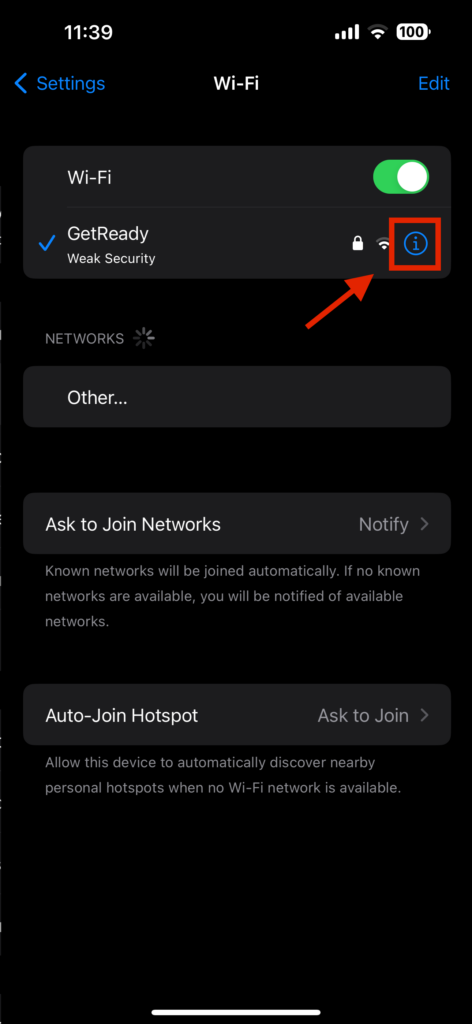
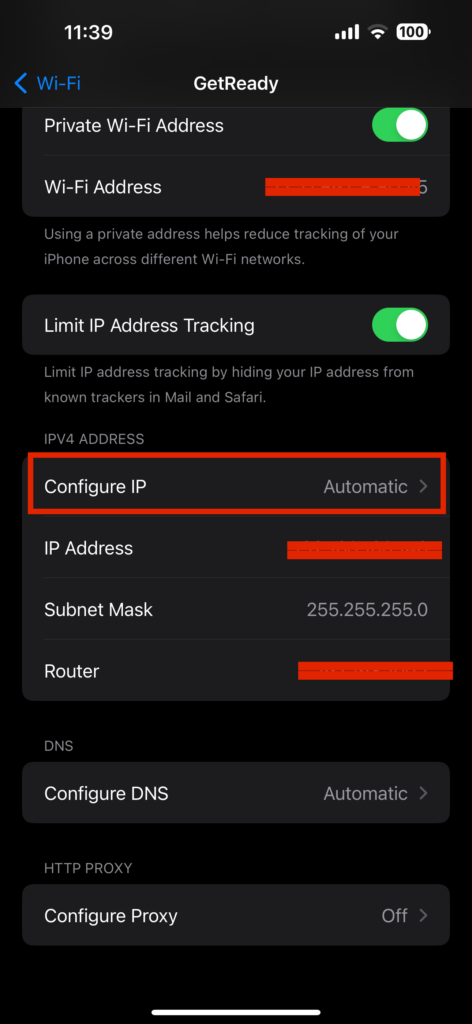
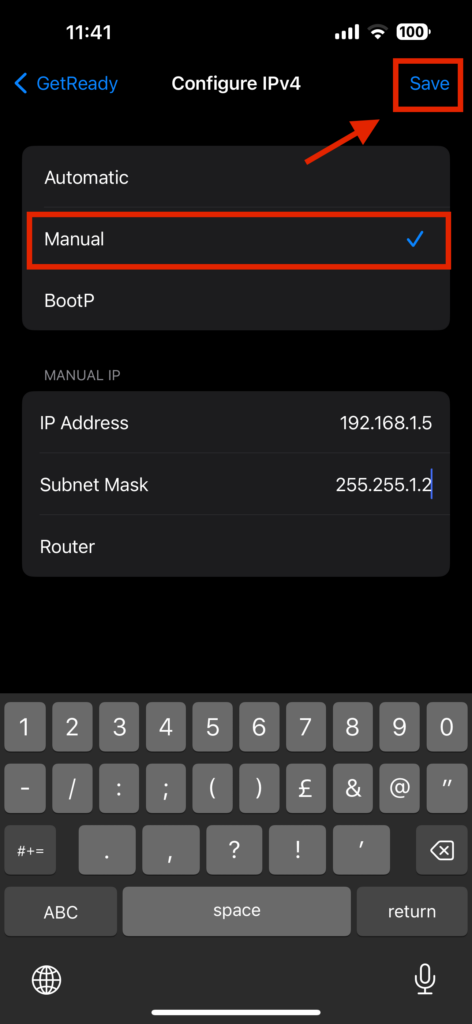
How To Change Your IP Address on iPhone Using WiFi
This part shows how to change your private IP address — the one your iPhone uses on Wi-Fi. You may need to do this if your internet connection suddenly stops working. Or maybe your phone is conflicting with another device on the same network.
In cases like that, it helps to change IP address iPhone gets from Wi-Fi. It’s super simple and usually fixes the issue.
Changing Private IP Address Using WiFi
Time to learn how to change iPhone IP address on Wi-Fi. Go through these simple steps:
- Launch the Settings. Look for the gray gear symbol on your home screen.
- Now tap on Wi-Fi. It’s near the top. You’ll see the Wi-Fi you connect to.
- Tap on the “i” icon beside your Wi-Fi name. More settings for that network open up.
- Scroll down and tap Configure IP. This is where you can change the IP settings.
- Choose Manual.
- Enter a new IP address yourself. For instance, if your router’s IP address is 192.168.1.1, try 192.168.1.50. Don’t let any device have the same number.
- Tap Save. Done! You’ve now changed your private IP address.
Note: This only works on Wi-Fi. You can’t pick your IP address on mobile data with 3G, 4G, or 5G. Your phone assigns the IP address automatically, so you can’t choose it yourself.
How To Change IP Address on iPhone Cellular Data and WiFi (Public IP)
A public IP address can show your location, limit content, or affect your privacy. That’s why changing it can be useful. Not sure what your current IP looks like? Try a quick cell phone IP address lookup tool to see what information you share when you go online.
So, are you sure you want to change IP address iPhone uses? Check out the methods below. And keep in mind, the options I’ll show you work whether you’re on Wi-Fi or cellular data.
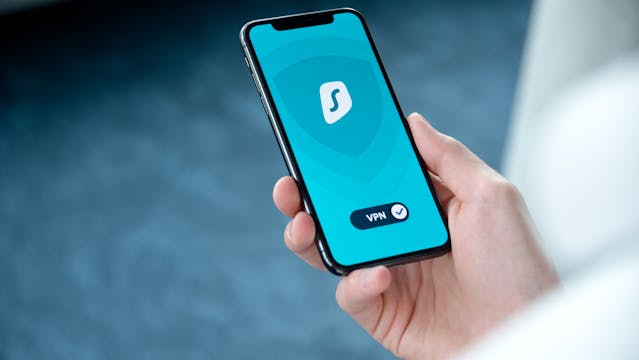
1. Use a VPN
Do you want to learn how to change your IP address on iPhone quickly? It’s simple. Just use a VPN. It hides your present IP while showing “you” as being from the US or Europe, or anywhere you wish. Here’s how to do it:
- Download a VPN app from the App Store (there are both free and paid apps available).
- Open the application, then choose the server in another country.
- Activate the VPN.
- You’ve just changed your IP.
A VPN helps keep your internet activity safe by blocking others from tracking your online activity.

2. Proxy Server
What’s a proxy? A proxy acts like a middleman that sends your internet requests for you. It changes your IP but doesn’t hide your data like a VPN does. So, it’s less safe but still works.
Here is how to change IP address on iPhone with a proxy:
- Find a proxy server online (many are free).
- Go to Settings > Wi-Fi.
- Tap the “i” next to your Wi-Fi network.
- Scroll down to Configure Proxy and pick Manual.
- Enter the proxy address and port.
If you just want to surf with a different IP, it’s a quick fix.
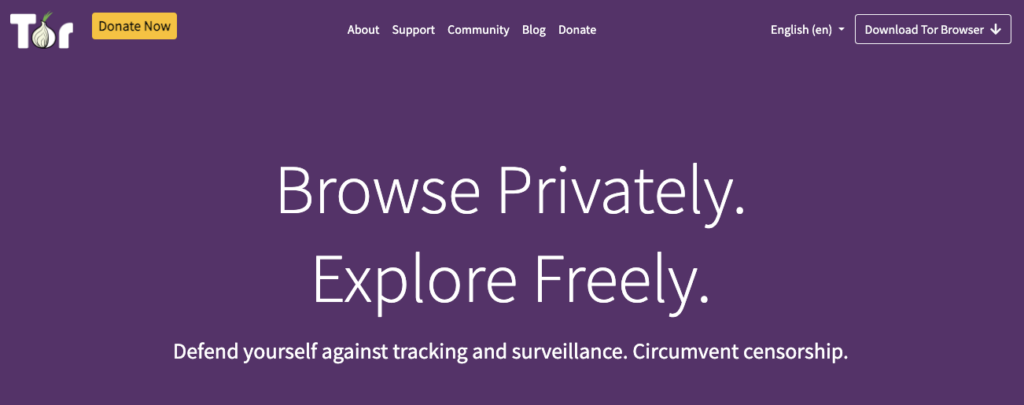
3. Use Tor Browser
If you’re looking for a way how to change IP address on iPhone as much as possible, Tor is a solid option. Tor sends your internet through many computers around the world. This makes it hard to track you.
To use Tor:
- Download the Tor browser from the App Store.
- Open it and start browsing.
- Your IP changes automatically.
Tor can be slow, which makes it less ideal for everyday activities like banking or streaming. However, it’s excellent if you prioritize privacy.
4. Ask Your ISP for IP Change
For a longer-term fix, call your internet provider. Ask them to change your IP address. Sometimes they’ll give you a new one right away or a permanent one. But not all providers do this, and it might cost extra.These are easy ways how to change your IP address on iPhone. Pick one and try it out!
FAQ
How can I change my IP address on my iPhone directly?
You can do it in your iPhone’s settings, but only when you’re on Wi-Fi. This changes your private IP address. If you need help with the steps, check the guide above.
Is it illegal to change my IP address?
No, it’s not illegal in most countries. People do it to stay private or see different content. Just don’t use it for anything bad. You can see safe ways to do it in the sections above.
Can you trace an iPhone’s IP address?
Yes, websites can see your public IP. It shows your rough location, like the city you’re in. But your private IP stays hidden. Want to see what others see? Try the cell phone IP address lookup tool or scroll up for more info.
Geolocate iPhone IPs With geoPlugin!
You’ve figured out how to change IP address on your iPhone. It’s a useful skill that can help reduce tracking. But, remember, it doesn’t make you invisible. Websites can still use your new IP to determine your location.
They can use it to guess your city. Then, they can change the language, switch the money to your local currency, or show a different version of the website. This is what people call a “personalized” experience.
And if you run your own website or app, you can do the same for your users. You don’t need special skills. Just use geoPlugin.
This tool looks at a person’s IP address and shows where they are, including their country, city, or internet provider. You can use this to show local offers, news, or the right website version without asking anyone, “Where are you from?”
geoPlugin shows it for you. Easy and smart.