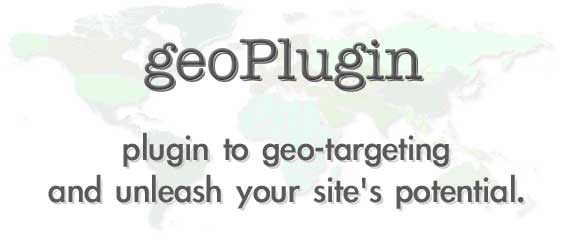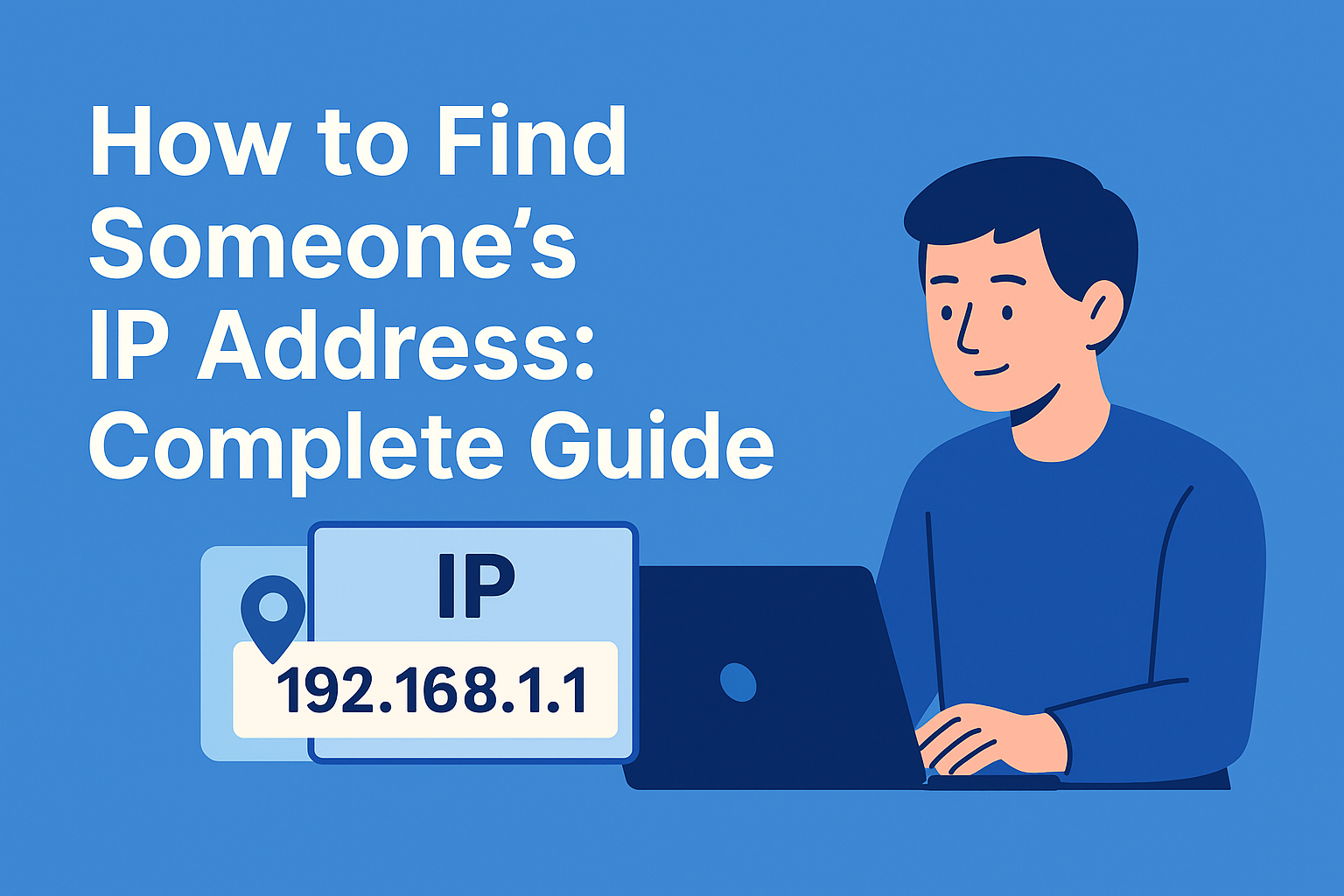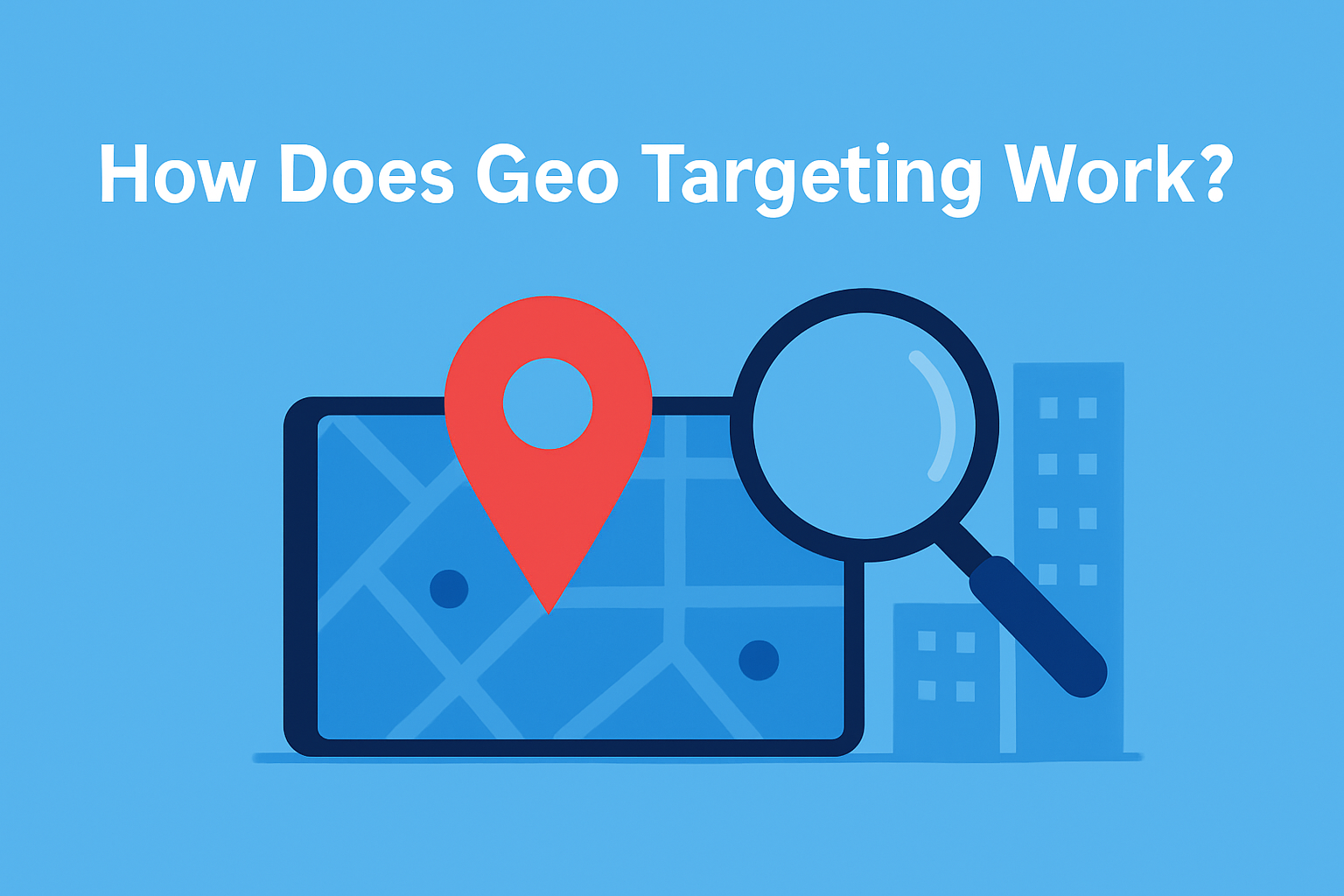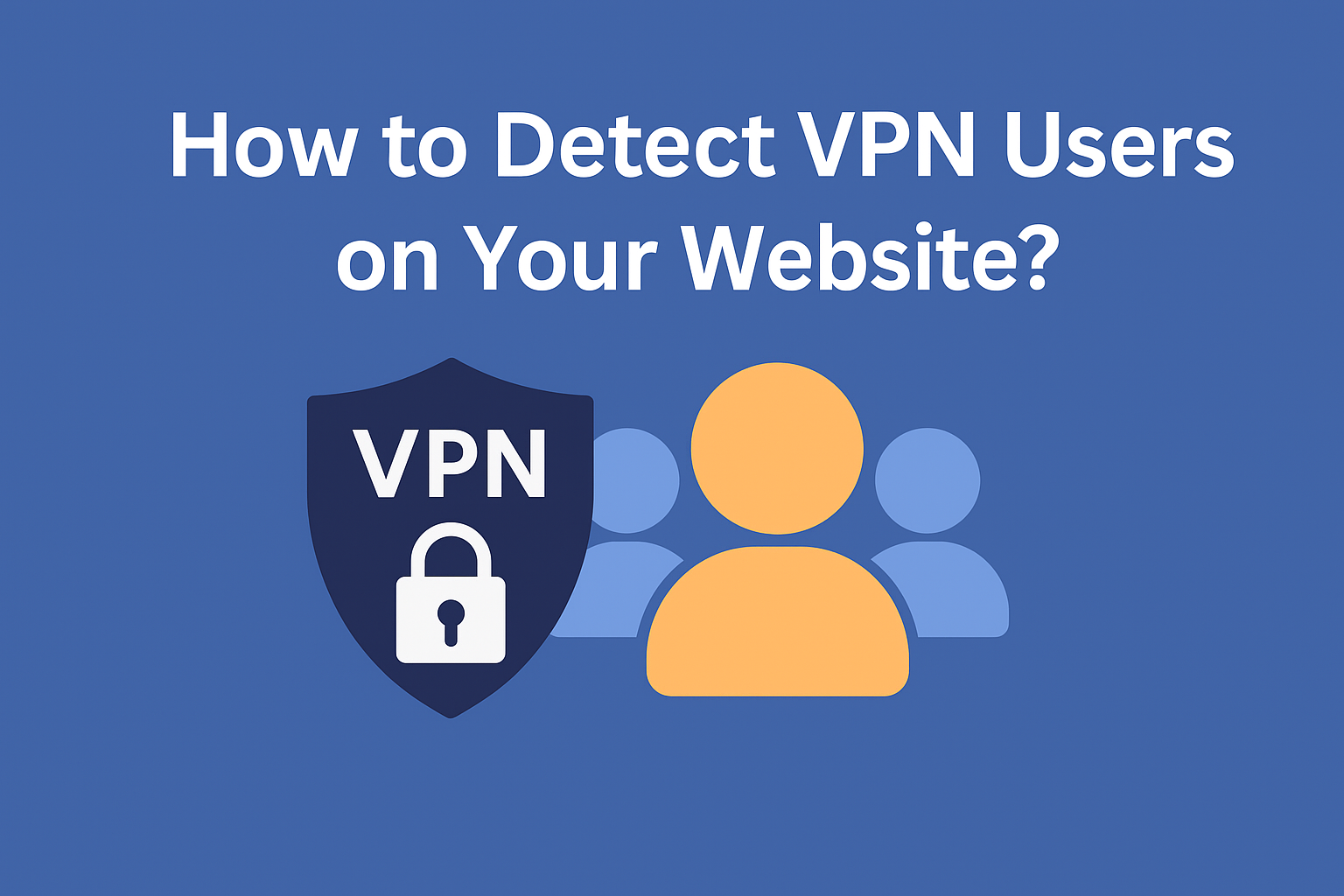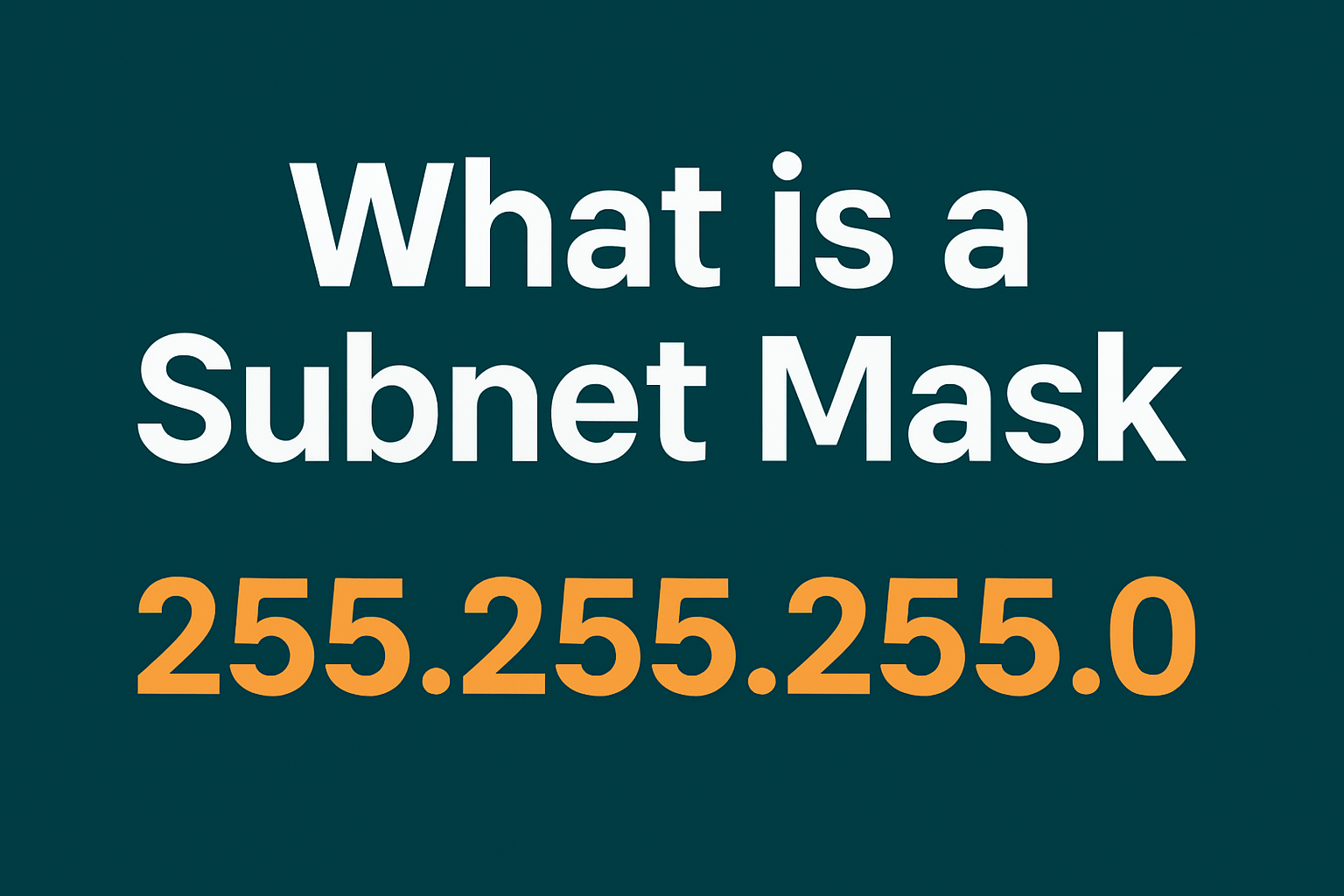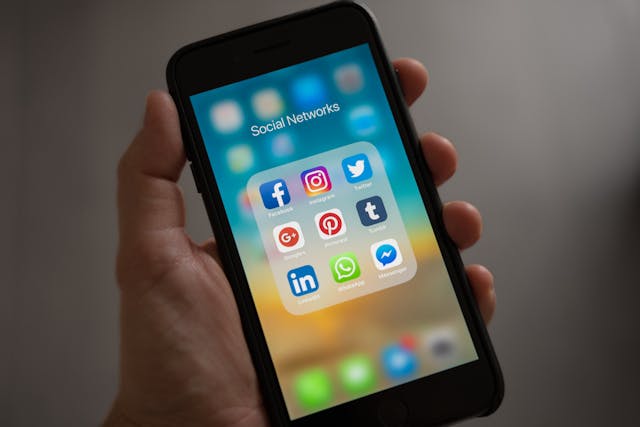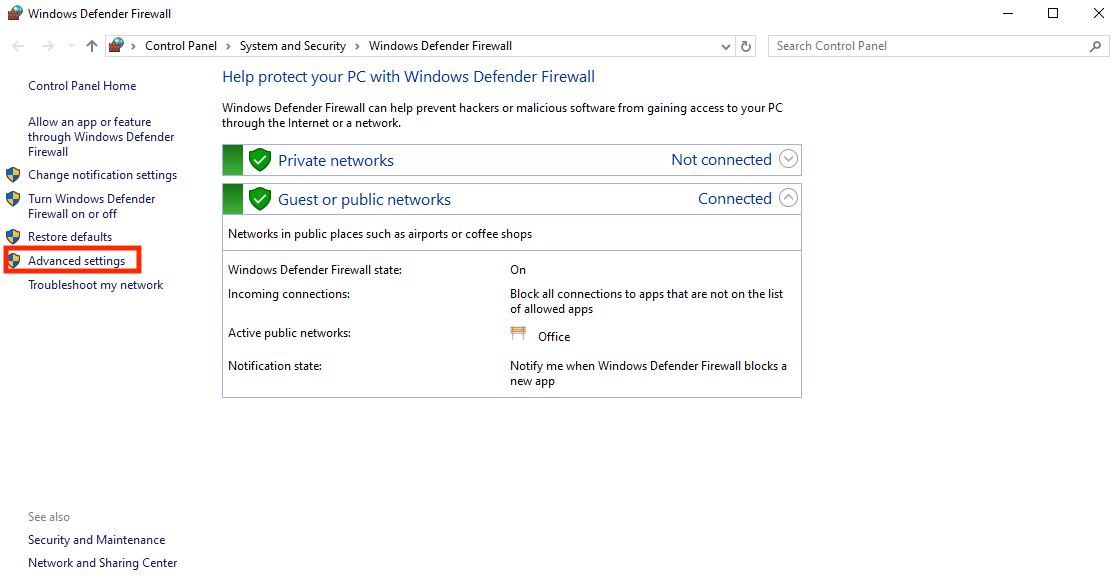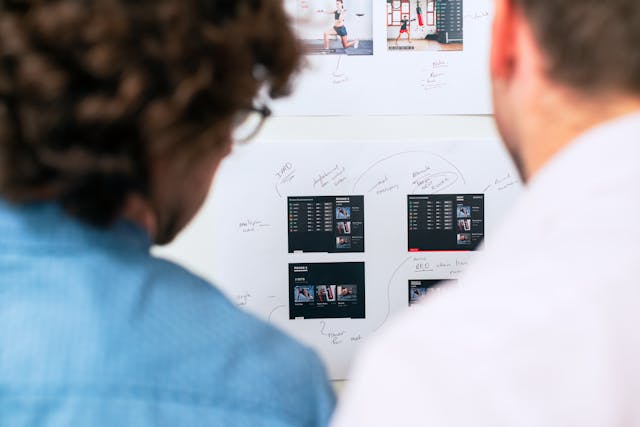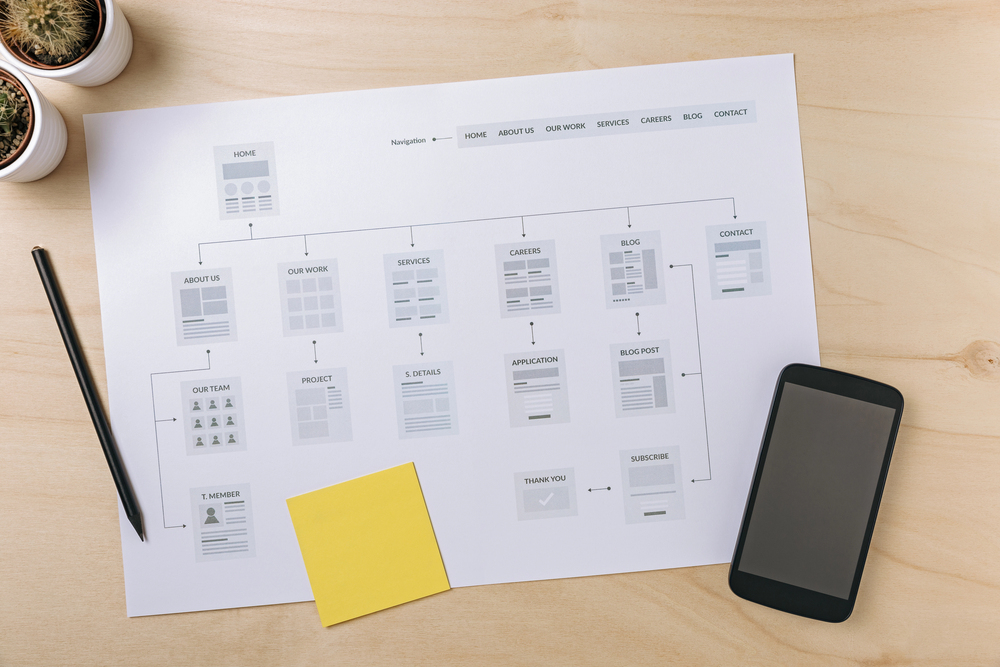Is your Smart TV not connecting to Wi-Fi? Streaming content doesn’t load? Or maybe your phone can’t find the TV when you try to cast a video? To fix that, you first need to see your TV’s IP address. It helps you check if the TV is really on your network and working properly.
TVs work just like computers when they connect to the internet. And just like any other device, they need an IP address. We’ll show you simple steps so you know exactly how to find TV IP address without stress or tech confusion.

Table of Contents
Smart TV IP Address Lookup: 4 Top Methods
Your TV should be online, but it appears to be invisible. Check if the TV actually has an IP address before resetting the router or even blaming your Wi-Fi. That’s the real reason your phone might not see it or why your streaming keeps failing.
Here’s how to find IP address on TV with four easy methods. Try one that fits your setup. If it doesn’t work, proceed to the next step.
1. Check the TV Settings
Take your remote and open the “Settings” menu on your TV. Look for a section called “Network”, “Network Status”, or “About” — the name depends on your TV brand. Once you open that section, you’ll see information about your Wi-Fi connection. Look for a line that says “IP Address”.
2. Check the Router Interface
Open a web browser on your phone or computer. Type 192.168.1.1 or 192.168.0.1. in the address bar. That takes you to your router settings, then log in. If you haven’t changed the login, try “admin”, or look at the sticker on your router. Next, find a menu called “Connected Devices” or “Device List.” You’ll see all the gadgets using your Wi-Fi.
3. Use a Network Scanner App
Want a quick way to see all devices on your network? Try apps like Fing or Advanced IP Scanner. Install one on your phone or computer, run a scan, and it will show you all devices, including your TV’s IP address.
4. Try Your TV’s Phone App
Some Smart TVs have companion apps available for smartphones that can help you manage your TV settings and network information. For example, if you have a Samsung Smart TV, the SmartThings app can display the TV’s IP address. Make sure to download the appropriate app for your TV brand and connect it to your WiFi network.
Once you find your TV’s IP address, you can use an IP location API. It displays the city, country, and even the ISP associated with it. This helps ensure your TV connects to the correct region, which is useful for streaming, maintaining privacy, or resolving network issues.

TV Network Settings IP Address: 3 Tips To Consider
So, you’ve found where to find TV IP address. Great start! But your network settings are also important. Buffering? Trouble connecting? Sometimes the issue isn’t the Wi-Fi signal. It’s because of your network setup. They affect how well your Smart TV connects, streams, and stays safe online. And worse, a bad setup can open doors for tracking or blocking, especially if you don’t use tools like an IP blocker.
Here are three easy tips to help your TV work optimally and maintain a stable network.
1. Device Compatibility
Not all devices are compatible with every network setting. This is particularly true regarding IPv4 and IPv6 configurations. Therefore, before setting up a new device, it’s essential to check its specifications and ensure it supports the intended network settings.
Misconfigured devices can lead to connectivity problems and cause frustration. Additionally, some older devices may only support IPv4, while newer devices may require IPv6 for optimal performance.
Therefore, always consult the device’s documentation for guidance on configuration and compatibility. Also, making sure that all devices work well together can prevent issues and enhance the overall network experience.
2. IP Address Conflicts
Two devices can’t share the same IP address. If they do, you’ll have connection problems! Your TV may stop loading, disconnect, or behave strangely. An IP conflict occurs when the router assigns the same IP address to more than one device.
The best way to avoid this unwanted conflict is to give your router some freedom. As strange as it may sound, let it assign addresses to all connected devices automatically. Each device gets its spot within the DHCP range, and no two devices overlap.
Check the list of connected devices periodically to identify problems early. Also, don’t assign IP addresses manually unless you’re sure they won’t overlap with the DHCP range.
Want to see where devices connect from? Try the geolocation API, which displays IP-based locations and helps you maintain a clean and secure network.
3. Static vs. Dynamic IP Addressing
All the devices in your home have an IP address. Your router automatically assigns these and refers to them as dynamic IP addresses. These addresses can change each time you restart your router, and that’s perfectly fine in most cases.
However, sometimes changing IPs causes problems when you need a stable connection. In that case, a static IP address is a better choice as it doesn’t change.
Here are a few examples of when a static IP can help:
- Your phone can’t find your smart TV in the companion app.
- Your smart TV keeps getting a new IP address and stops syncing with other devices.
- You want to stream or control your TV from other devices and need a stable network link.
Below is a comparison of dynamic and static IP addresses:
| Feature | Dynamic IP Address | Static IP Address |
| Setup | The router picks numbers and gives them to the device | You choose a number and enter it yourself |
| Stability | The number changes when you restart the router | The number stays the same all the time |
| Use Cases | Good for everyday use, like browsing or streaming | Best for devices that need a steady connection (like smart TVs or cameras) |
| Advantages | No manual setup, easy to manage | Gives you a stable and reliable connection |
| Risks | The connection might drop if the number changes | You can get network issues if two devices use the same IP address |
You can manually assign your TV a fixed IP address, but be careful. Avoid typing random numbers. Your router gives out addresses within a specific range called the DHCP range. If two devices use the same IP, they may stop working properly.
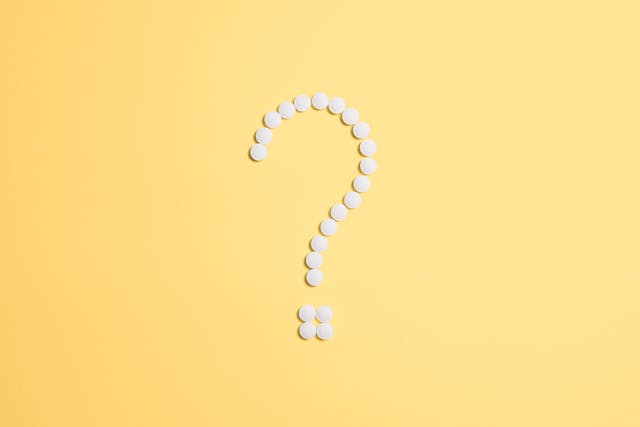
Frequently Asked Questions
How can I find the IP address for my TV?
Grab your remote and navigate to the settings menu. Look for a section called “Network,” “Internet,” or something similar. There, find “Network Status” or “Connection Information.” If your TV connects to Wi-Fi, you’ll see its IP address in that list.
Can I set a static IP address for my TV?
Yes. Open your router settings (using a browser on your phone or computer) and find the DHCP section. This is where the router automatically gives out IP addresses to devices. There, you can manually enter a specific IP address just for your TV and save the settings.
What should I do if I can’t find my TV’s IP address?
The easiest way where to find TV IP address without remote is to visit the manufacturer’s website or look for the manual for your model. It will have step-by-step instructions. If that doesn’t work, please contact the support team. They will tell you where to click and what to look for.
Can I find my TV’s IP address through a smart home device?
Yes, you can. Smart home apps often show a list of connected devices with their IP addresses. Open the app, find your TV on the list, and check its IP. Just make sure both the app and TV use the same Wi-Fi network.
What are some common reasons my TV won’t connect to the network?
Your TV may fail to connect due to several common issues:
- Incorrect Wi-Fi password
- Weak or unstable Wi-Fi signal
- Router problems or outdated firmware
- Network congestion
- TV software glitches
- Too much distance between the TV and the router
- MAC address filtering or other network restrictions
Try restarting both your router and TV, then reconnecting. If the problem persists, check your network settings or contact your internet provider.
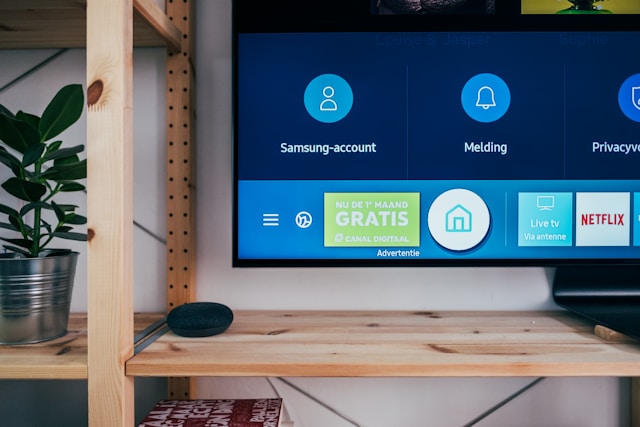
How Do I Find the IP Address for My TV? Does It Work?
Yes, finding the IP address for your TV does work, and it’s an easy process once you understand the steps. In this article, we shared the different methods you can try today. This is helpful, whether you want to engage in IP blocking or other steps to protect your home network.
Of course, the process for “How to find my TV IP address” may change depending on your network. Therefore, try different methods and find one that matches your use case.
Knowing your TV’s IP address helps both at home and in other places. Many businesses use the geoPlugin IP location API. It shows where each device connects from. This helps them see who is visiting, keep the network safe, and understand their users better.
Try geoPlugin today. It’s easy to use and very helpful.