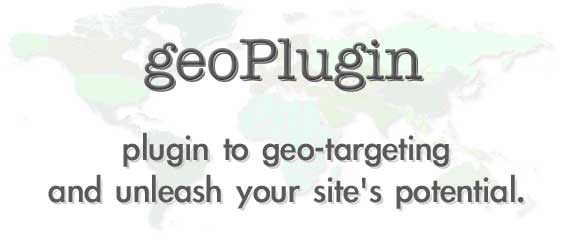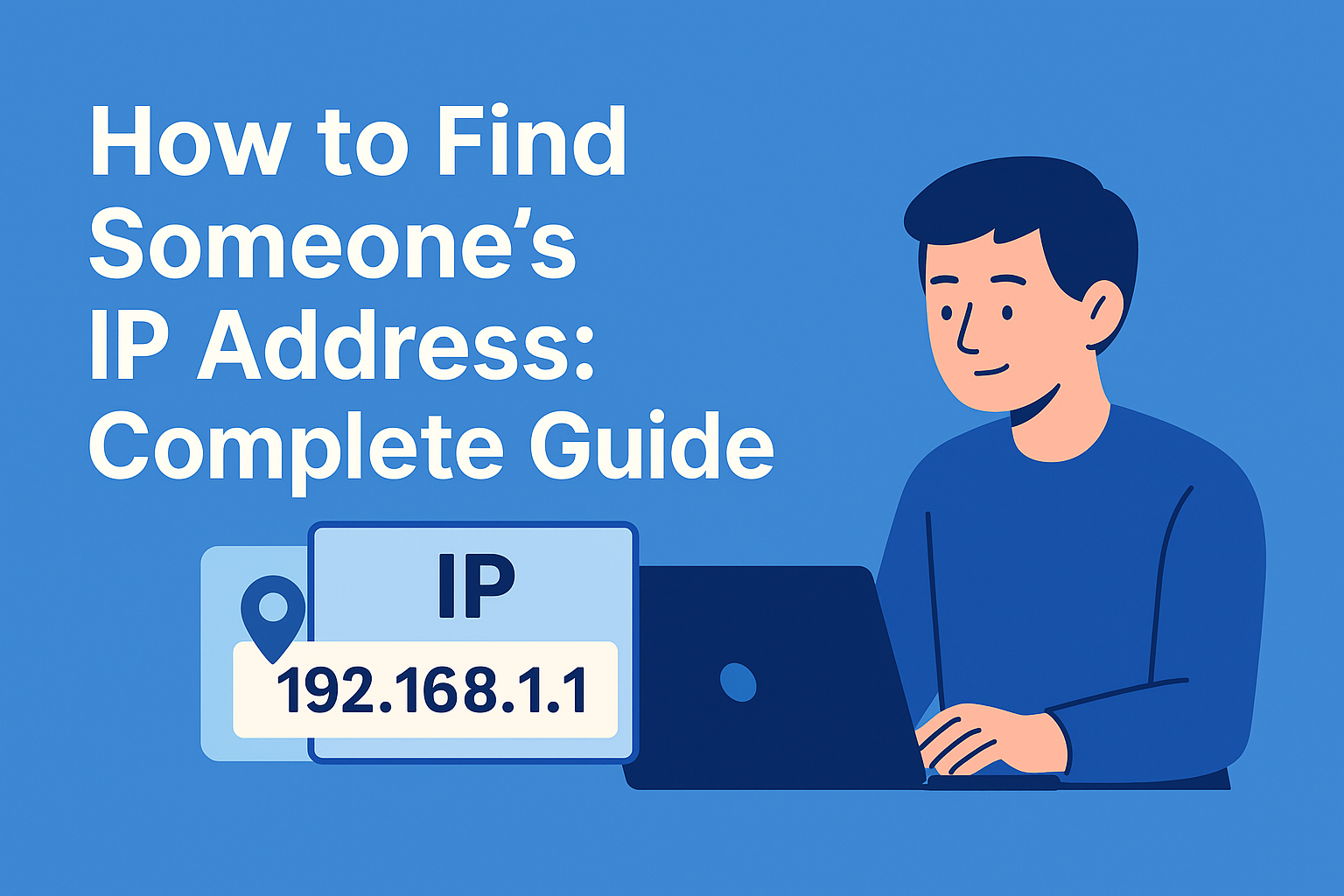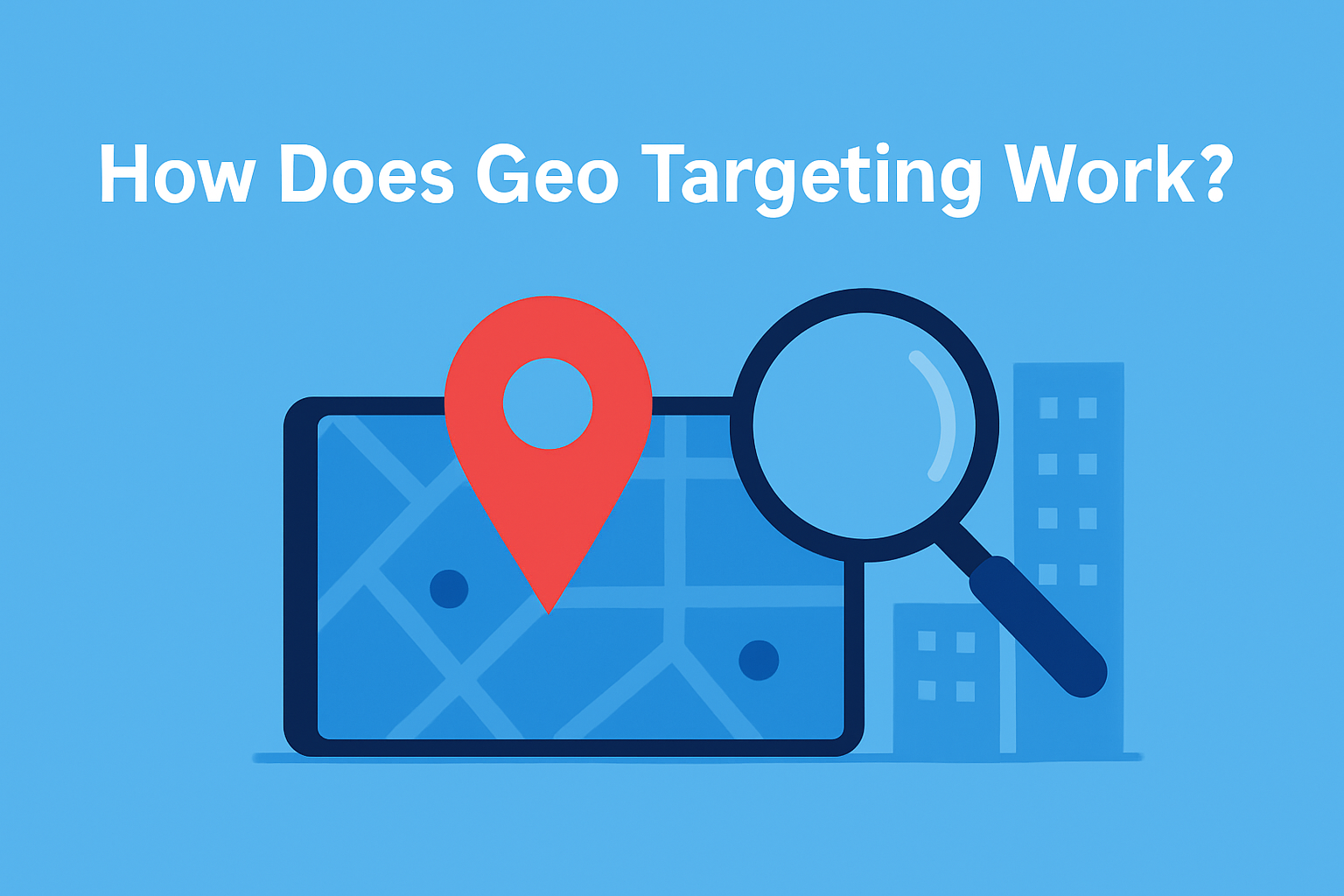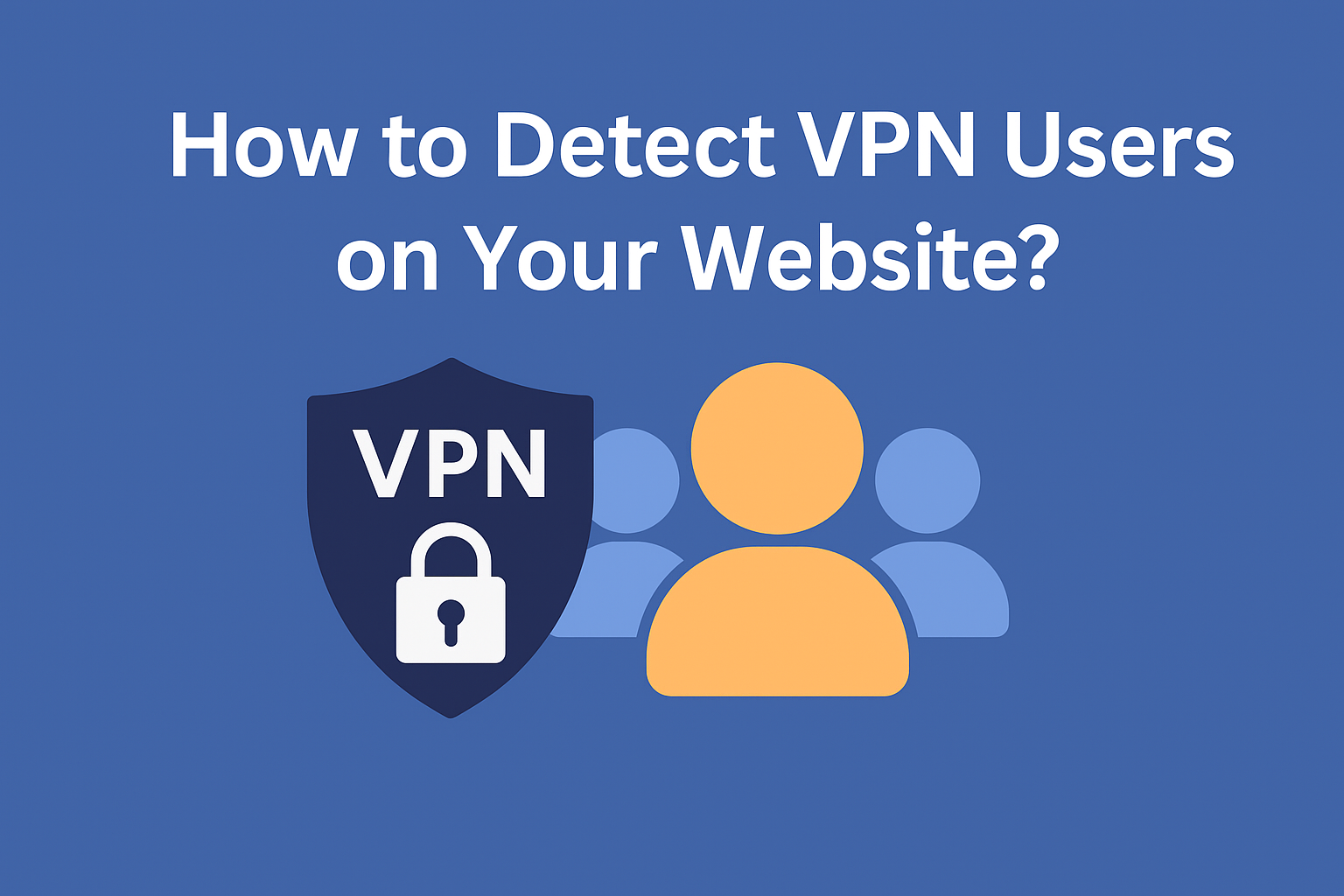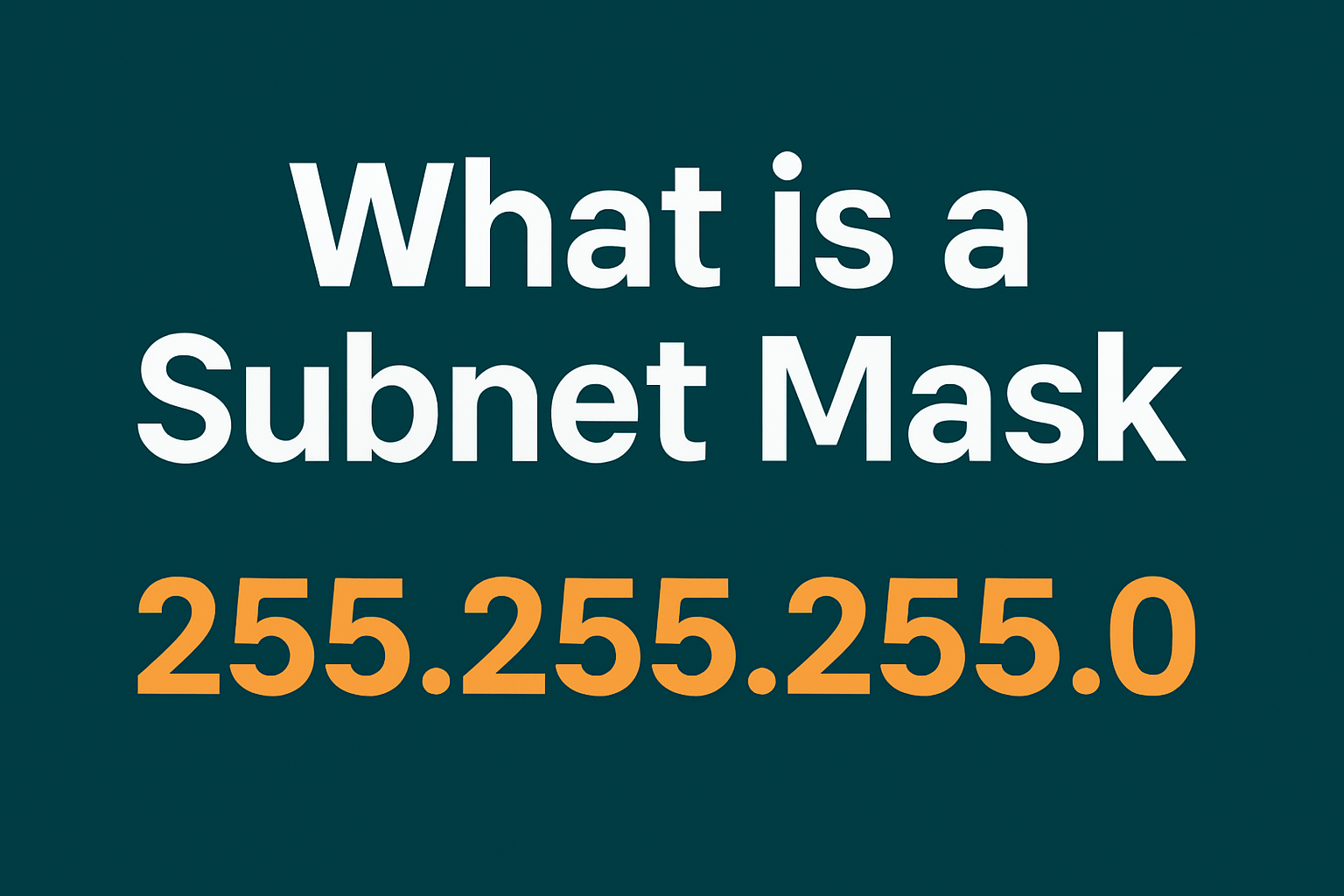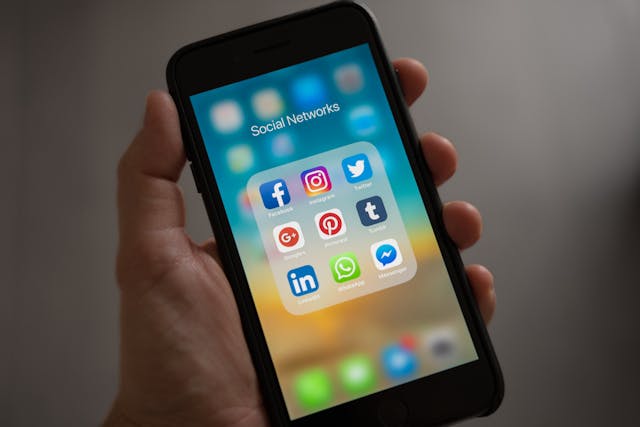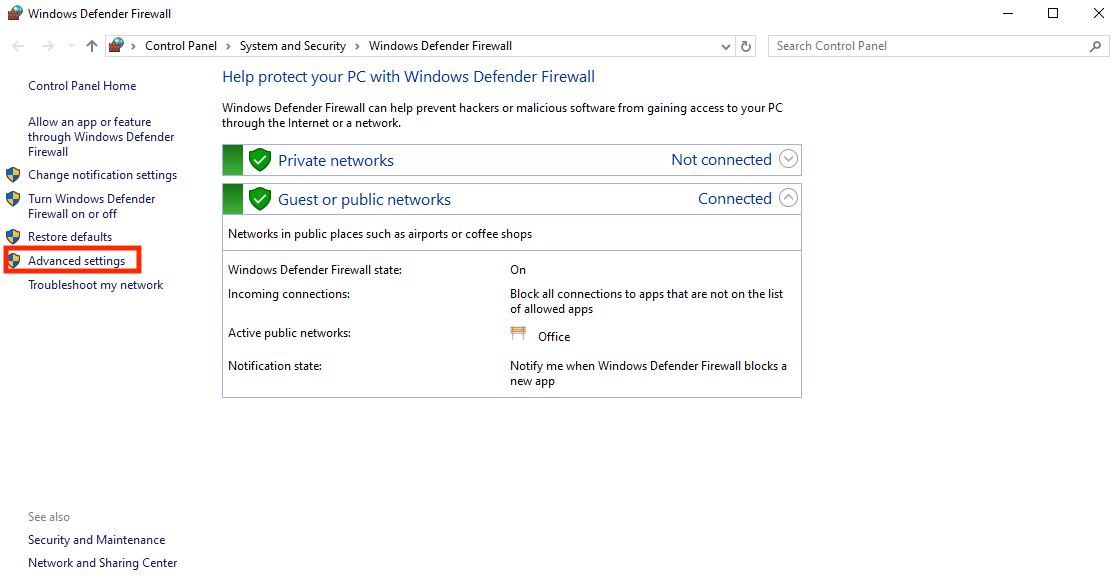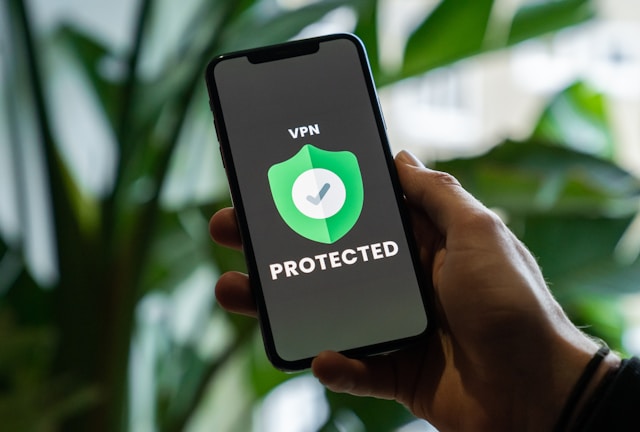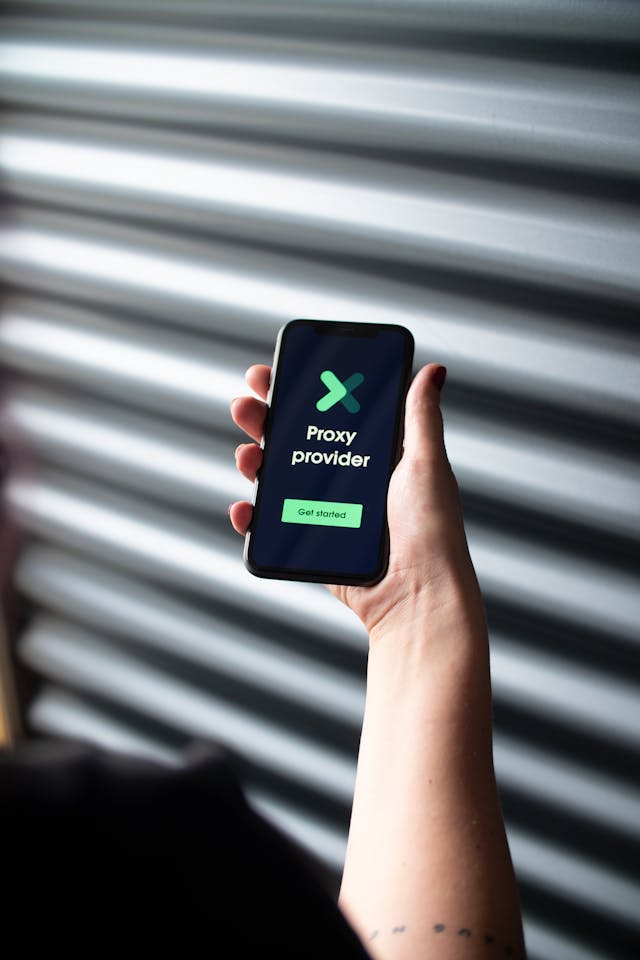Do you want to know how to block redirects on browsers like Chrome and Safari? We’ll share the step-by-step process for changing your internet settings to avoid redirects. This means you reduce the chances of getting malware, data collection, and more.
However, when doing geolocation marketing, you’ll want customers to avoid geoblocking and IP blocks. That’s because it reduces your ability to send them to the correct page version. For example, you may want to complete a double redirect so customers read landing pages in their native language. Continue reading to learn how to block website redirects.
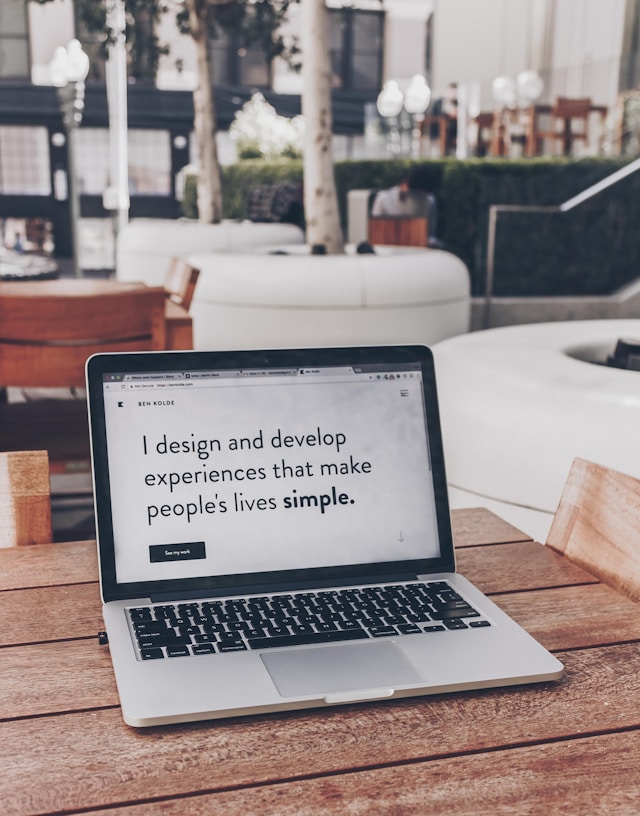
Table of Contents
Top 5 Reasons to Block Redirects
Now, let’s look at the top five reasons you may want to block redirects. Also, this helps geo-targeting marketers better understand why their customers may block redirects. Therefore, you can potentially use strategies to avoid this outcome.
1. Enhanced Security
You can prevent malware and phishing since redirects can lead to malicious websites. The design here is to infect your device with malware or steal sensitive information. Therefore, avoid malicious redirects to reduce your risk of scams.
Blocking redirects helps avoid sites flagged for security issues. Search engines like Google typically do a great job blocking these websites. However, blocking online redirects is a good extra step that will help keep you safe. You can also try using an IP blocker for stronger protection and more control over incoming traffic.

2. Improved Privacy
You can prevent tracking since redirects can track your online behavior across different sites. Therefore, blocking them helps protect your privacy by reducing unwanted tracking.
Also, it helps limit data collection from third-party sites without your consent. This is ideal if you want to protect your data and avoid marketing from unknown websites.
However, geolocation marketers can be upfront about their data collection and how it can help improve ads. Transparency is the key to getting customers onboard with data collection since it builds trust.
In fact, you can use geo targeting software to deliver the right content without relying on redirects. This software finds the user’s location and loads the best version of the page to balance privacy protection with practical marketing solutions.
3. Better User Experience (UX)
Using the redirect block feature will help you avoid annoying experiences. That’s because redirects can be intrusive and disrupt your browsing experience by opening unwanted ads.
However, marketers can provide redirect messages to help users understand why the redirect is happening. This can potentially reduce the chance of users having a bad experience.
Also, blocking some redirects can help prevent automatic downloads. Link redirects that lead to auto downloads are a bad strategy for any webmaster. This typically relates to malware and scam downloads. To improve user experience even more, marketers can use an IP to geolocation API. This tool detects users’ locations and delivers the right content without redirecting them.
4. Faster Browsing
Avoid redirects, and you can improve website loading times. That’s because redirects often slow down your browsing experience by taking you through multiple unnecessary pages. This can quickly add up when you have a slow internet connection.
Redirects also take up bandwidth since the process downloads extra content. This is especially important for mobile users on a data connection. You can quickly eat up your data limit when navigating websites with frequent redirects.
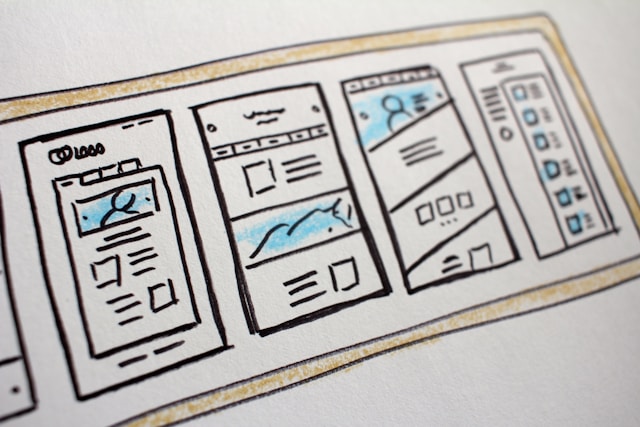
5. Prevent Ad Fraud
Blocking redirects helps stop different kinds of ad fraud. Redirects can cause fake clicks, called clickjacking, which makes advertisers pay for dishonest views. This unfair practice hurts ads and raises their cost.
Besides that, ad traffic can come from bots — automated programs that fake clicks or views. Blocking redirects lowers the risk of bot traffic. This keeps ads honest and helps advertisers reach real users, which can help avoid clickjacking since redirects can register clicks.
How Auto Redirects Work
Redirects operate in various ways. Sometimes a website prompts you to click a button. Other times, it shows a timer like “Redirecting in 5 seconds…” or redirects users only from certain countries. These are typical redirects.
However, auto-redirects work differently. The page automatically forwards you to another site without any action on your part.
Auto-redirects often lead to advertisements, trackers, or fraudulent pages. If you encounter an unexpected auto-redirect, avoid interacting with the new page. Close it immediately. Then, review your browser settings, clear cookies, and enable redirect blocking to help prevent future occurrences.
How To Block Redirects on Chrome
Do you want to learn how to stop sites from redirecting on Chrome? You can complete this process with the step-by-step guide on how to stop redirects below:
- Go to the Chrome browser on your computer.
- Click More Settings toward the top right.
- Select Privacy and security site settings.
- Click Pop-ups and redirects.
- Select the option to block redirects.
These steps may change if Chrome decides to change the settings. However, they are likely similar, so you can refer back to these steps.
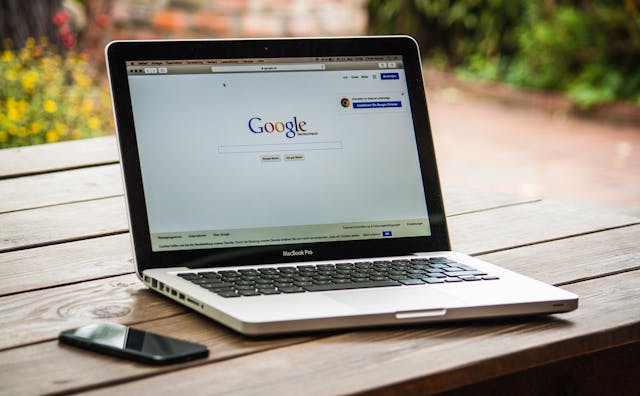
How To Block Redirects on Safari
You can learn how to block redirects on Safari if that’s your preferred browser. Here’s the step-by-step process to help you prevent redirects:
- Go to your Safari browser and navigate to Preferences and then Privacy.
- Click on Manage Website Data.
- Use the Search field to enter the website name you want to block.
- You’ll need to select Remove.
- Press Done to complete the process.
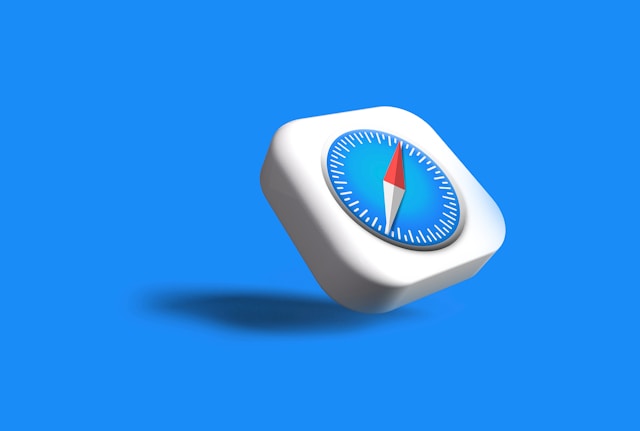
How To Block Redirects on Microsoft Edge
Microsoft Edge is a popular browser with built-in security. However, tricky sites still try to redirect you somewhere weird. Don’t give them a chance!
To learn how to get rid of redirects in Edge, follow the steps below:
- Open Edge.
- Click the three dots labeled Settings and more at the top right.
- Select Settings.
- On the left, find Cookies and site permissions.
- Scroll down to Pop-ups and redirects.
- Turn on Block.
How To Block Redirects on Opera
Opera is also a good browser with strong safety features. It has a built-in ad blocker and stops harmful sites. But redirects can still bother you, so it’s best to block them! Follow these steps:
- Open Opera.
- Click Easy Setup — the gear icon at the top right.
- Scroll down and click Go to full browser settings.
- On the left, choose Privacy & security.
- Click Site Settings.
- Select Pop-ups and redirects.
- Turn on the switch next to Blocked.
Alternatives to Redirects for Marketers
As a geo-location marketer, you can avoid using redirects on your website. You want to do this because some users may decide to block redirects, which removes the functionality.
Instead, you can use hreflang tags to create different language versions of your website. This will automatically serve up the correct page without redirects.
Furthermore, you can use tools to generate these tags and add them to the code of your website. This process is simple; even beginners without coding experience can execute this strategy.

How To Block Redirects for Best Results
Now you know how to prevent redirects and protect yourself from unwanted page forwards. However, some browsers only allow you to block redirects for specific websites. This is a time-consuming process since you may visit many websites per day or week that serve redirects.
Furthermore, as a marketer, you want to avoid users wanting to learn how to block redirects. You can do this by giving them a heads-up about possible redirects and how it can help them. For example, this can occur when you want users to visit a different language version of your website.
Do you want to enhance your ability to target customers in different regions, rather than relying on redirects? Then, consider using geoPlugin. It’s an IP geolocation and reverse IP geocoding technology. It detects requests from your visitors and finds their location in the world. It can even pinpoint the city they are in, based on their IP address.
Sign up today to check out geoPlugin for yourself!
FAQ
What are website redirects and why do they happen?
A website redirect automatically sends you from one URL to another. This often occurs when a website moves to a new domain or adjusts content for your region.
Are redirects harmful?
Some redirects are harmless, like when a page moves or fails to load. But others can be dangerous, which may lead to scam sites, fake ads, or malware. To stay safe, block redirects from untrusted sources.
Do ad blockers help with redirect blocking?
Yes, ad blockers can block some redirects, especially those caused by ads or pop-ups. However, some websites include redirects directly in their code, so ad blockers may not stop them all. In that case, you can enable redirect blocking in your browser settings for better control. For even more protection, IP blockers can stop traffic from suspicious sources before redirects even happen.